Name
File → New
Synopsis
When you select File → New, the New dialog displays, providing the option of selecting a template to design your workbook, (see Figure 3-1). To create a new Excel workbook from the New dialog either click on the Workbook icon on the General tab, or one of the custom workbook templates listed on one of the tabs.
When you apply a template to a worksheet, all of the formatting, styles, macros, formulas, etc., that exist in the template file are copied into the new workbook. If you select Ctrl+N or the New button on the toolbar, Excel bypasses the open window and opens up a new workbook using the workbook template from the General tab. For more information about templates, refer to Chapter 2.
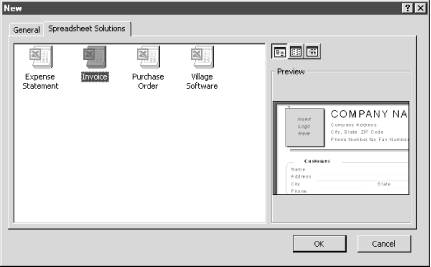
Figure 3-1. The New dialog
You can typically preview a template on the New dialog by clicking once on the corresponding icon. If the preview does not display in the preview pane, the template is blank or the template was not saved with the Save preview picture option. This option can be selected on the Summary tab of the Properties dialog before saving the template (see “File → Properties”).
Preview Selection for a Template
You can remove the preview for a template from the New dialog by selecting the Properties option for the template and removing the checkmark from the Save Preview Picture checkbox on the Summary tab. If you want to display the preview again you need to open ...
Get Excel 2000 in a Nutshell now with the O’Reilly learning platform.
O’Reilly members experience books, live events, courses curated by job role, and more from O’Reilly and nearly 200 top publishers.

