Using Styles
There are essentially three methods that can be used to select a style for a cell:
Formatting Toolbar icons
Style Tool
Format → Style
Use of Fonts in Workbooks You Want to Distribute
If you give the workbook to someone who doesn’t have the fonts you used, Excel will attempt to open the workbook using a similar font. Unfortunately, you do not always get the desired results. Therefore, on workbooks you are going to distribute electronically use the standard Windows fonts: Arial, Courier New, Symbol, Times New Roman, and Wingdings.
There are three style icons that are placed on the Formatting Toolbar as a default: Comma Style, Currency Style, and Percent Style. To apply one of these styles, simply select the range you want to apply the style to and then select the appropriate icon.
Note
If you have used styles in Word you probably remember that there is a Style Tool that always indicates the style of the current selection. Although it is initially hidden, that feature also exists within Excel. If you have any intention of working with styles in your workbooks I would highly recommend that you add the Style Tool to your toolbars, as illustrated in Figure 2-4.
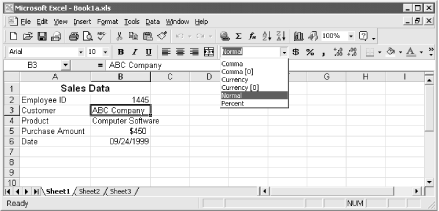
Figure 2-4. You can use the Style Tool to select the desired style
You need to use the Customize dialog (Tools → Customize) to add the Style Tool to one of the toolbars, as outlined in the following steps:
Display the Customize ...
Get Excel 2000 in a Nutshell now with the O’Reilly learning platform.
O’Reilly members experience books, live events, courses curated by job role, and more from O’Reilly and nearly 200 top publishers.

