Enabling Emailed Submissions
If your company uses Exchange Server, you can create document libraries that automatically add documents emailed to an address. Before you can use this feature, your Exchange Server administrator must:
Create a public folder.
Grant read access to the application pool account used by your SharePoint virtual server in IIS.
Grant an email distribution list permission to post to the public folder.
Create an email address for the public folder and enable the public folder to receive email messages.
Once the public folder is configured, your SharePoint Server administrator must enable the email-enabling feature:
From SharePoint Central Administration, choose Configure virtual server settings â the virtual server to enable â Virtual server general settings. SharePoint displays the general settings page.
Scroll down to the E-Mail Enabled Document Libraries section, select Yes, and enter the path to the public folder as shown in Figure 6-14 .
Choose OK to make the change.
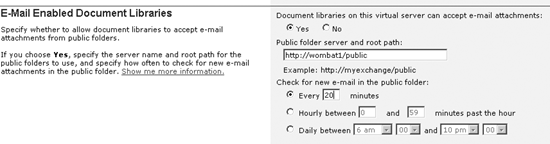
Figure 6-14. Enabling email to document libraries from SharePoint Central Administration
Once these major administrative steps are complete, you can enable individual libraries to accept documents by email. To do that:
Navigate to the library.
Choose Modify settings and columns â Change advanced settings. SharePoint displays the advanced library settings page. If you don't see this link, email submissions ...
Get Essential SharePoint now with the O’Reilly learning platform.
O’Reilly members experience books, live events, courses curated by job role, and more from O’Reilly and nearly 200 top publishers.

