Publishing as a Web Page
Publishing a workbook or a worksheet as a web page was introduced in Excel 2000. It allows you to save all or part of a workbook in HTML format so that others can view it from a web site. You can even save the page in an interactive format that allows other Excel users to use the page to perform calculations.
You can publish web pages from Excel to a SharePoint site using the same steps as you do for any other web site:
In Excel, open the workbook to publish as a web page.
Choose File â Save as Web Page. Excel displays Figure 5-22 .
Enter the address of a document library in a SharePoint site (for example, http://wombat1/Chapter 5 Samples/Shared Documents/).
Select Add interactivity to allow other Excel users to change data on the page and perform calculations.
Enter a name for the page, and choose Save. Excel saves the workbook or worksheet as a web page in the SharePoint document library.
Tip
If you want to view additional web publishing options, in step 5, choose Publish rather than Save.
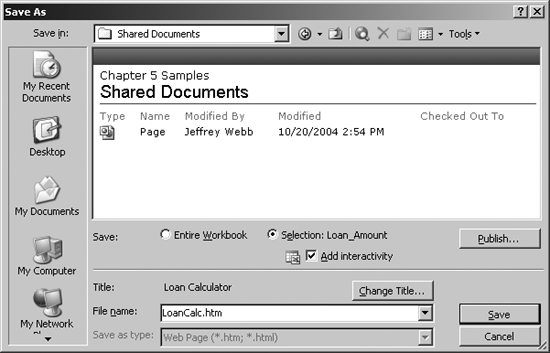
Figure 5-22. Publishing a worksheet as a SharePoint web page
It's also possible to publish the page outside a document library. For example, if you specify http://wombat1/Chapter 5 Sample/LoanCalc.htm in step 3, the page will be published at the root level of the workspace. However, it's harder to edit or delete files saved outside of document libraries.
To view the newly published ...
Get Essential SharePoint now with the O’Reilly learning platform.
O’Reilly members experience books, live events, courses curated by job role, and more from O’Reilly and nearly 200 top publishers.

