Connecting Sites to the Portal
The whole point of Portal Server is to integrate multiple SharePoint sites through a single portal, so you'll want to connect your existing SharePoint virtual servers to the portal site. To connect a virtual server's sites to the portal, go to the home page of the top-level site. Click Site Settings â Go to Site Administration â Configure connection to portal site. SharePoint displays Figure A-7. Enter the address of the portal and the portal name; then click OK.
Connecting a site to a portal adds a link to the site's navigation bar to take users to the portal site. This link appears on the home page, lists, libraries, and administrative pages of the virtual server. The portal link does not appear on subsites or workspace sites, however. To link subsites to the portal, repeat this task for each subsite.
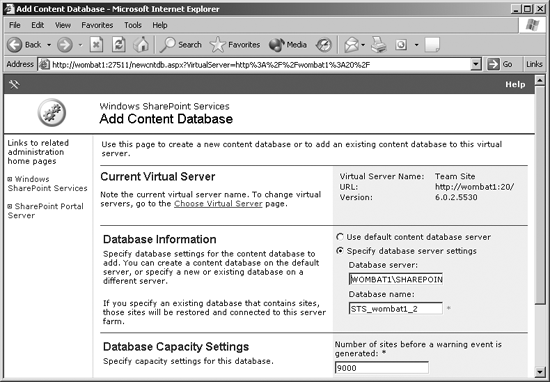
Figure A-6. Reassociating the site with the existing original database
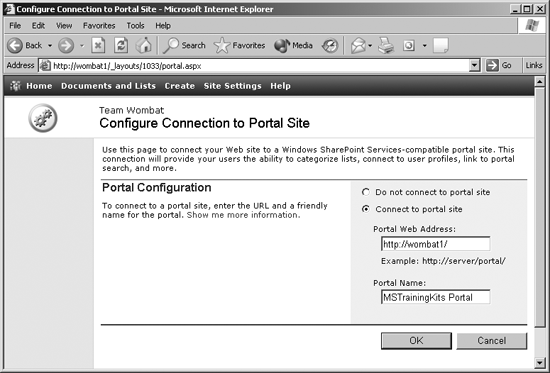
Figure A-7. Connecting a site to the portal
Get Essential SharePoint now with the O’Reilly learning platform.
O’Reilly members experience books, live events, courses curated by job role, and more from O’Reilly and nearly 200 top publishers.

