Installing and Configuring Portal Server
Installing Portal Server halts SharePoint Services and web sites on the server during installation. Send an alert to users before beginning an installation or schedule the installation for a time when no one is using the server. You should also back up the server before installing the new software.
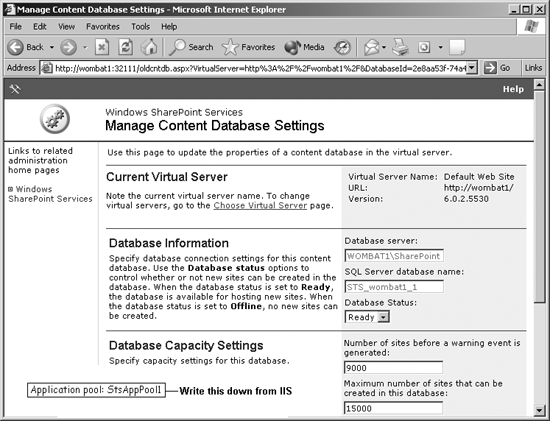
Figure A-1. Print the Database Settings page to record your settings; then write the application pool setting from IIS on the printout
To install and configure SharePoint Portal Server on a server already running SharePoint Services:
Log on with administrative privileges to the server using the Remote Desktop utility and run the SharePoint Portal Server installation from CD or from a download. The installation is straightforward and takes about 30 minutes.
When install is complete, Portal Server displays the Configure Server Farm page. If you are configuring a single server, you can simply enter contact information and click OK. SharePoint displays the Create Portal Site page shown in Figure A-2.
You can create a portal now, or later. A portal site organizes the other SharePoint sites in your organization as shown in Figure A-3.
The portal site is installed as a new virtual server (in IIS terminology it is a top-level web site). If you have other existing virtual servers, you will need to configure those sites to use a different port or IP address through ...
Get Essential SharePoint now with the O’Reilly learning platform.
O’Reilly members experience books, live events, courses curated by job role, and more from O’Reilly and nearly 200 top publishers.

