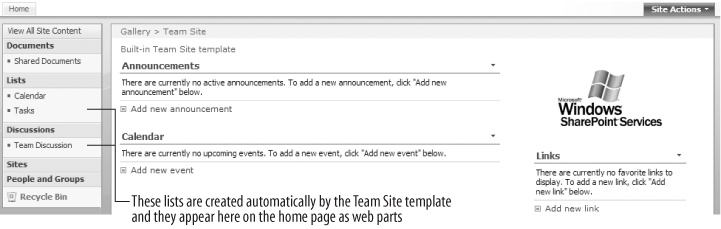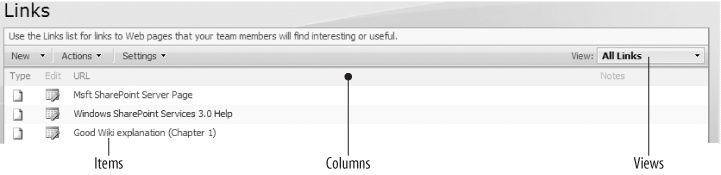SharePoint lists are tables of data, much like Excel spreadsheets. In Chapter 2, I showed you how to create lists from spreadsheets. But lists can do a lot more than just store columns and rows of dataâin fact, lists are like mini-applications in SharePoint.
I've organized this chapter to follow the steps I use when creating new list-based applications for my clients:
Create a list using one of the built-in templates.
Add columns to collect additional data and calculate values as required.
Create supporting lists for lookups and master lists.
Add views to display required reports.
Enable email, versioning, and item approval as required.
Optionally customize the data entry forms.
Save the final list as a template and deploy it to other site collections.
That's similar to the process I showed for creating sites: start with what's provided, customize, get approval, and deploy. Don't skimp on the approval part of that processâit's a lot harder to change lists once they are deployed. Get agreement that the prototype you've created meets the stated needs before you save it as a template and deploy it across multiple sites.
This chapter builds on the Phone List sample we created together in Chapter 1. If you skipped that, you'll want to go back and do it now. I also introduce the Problem Reports application, which is based on the Issue Tracking list template.
SharePoint provides a set of built-in list templates that you can start from and customize as needed. Table 4-1 and Table 4-2 describe the list templates that come with SharePoint.
Table 4-1. Built-in list templates
Category | List | Use to |
|---|---|---|
Communications | Announcements | Share news, status, and other time-sensitive information. |
| Â | Contacts | Collect and store phone numbers, email addresses, and other information about employees or external contacts. Contact lists can be shared with Outlook. |
| Â | Discussion Board | Create threaded discussions among team members. Discussion boards are similar to newsgroups. |
Custom Lists | Custom List | Create a new list starting with basic columns and a standard view. |
| Â | Custom List in Datasheet view | Create a new list starting with basic columns and a datasheet view. |
| Â | Import Spreadsheet | Create a new list with columns and data from a spreadsheet. Includes a datasheet view. |
Tracking | Links | List web pages and other resources related to a task or project. |
| Â | Calendar | Track events, milestones, and deadlines that can be displayed graphically as a calendar page. Calendar lists can be shared with Outlook. |
| Â | Tasks | Track work items. |
| Â | Project Tasks | Track work items that can be displayed graphically in a Gantt Chart. |
| Â | Issue Tracking | Assign issues or problems to individuals and then track the progress of the resolution. |
| Â | Survey | Poll individuals using a series of questions and display the results graphically. |
Table 4-2. Additional list templates provided by MOSS
Category | List | Use to |
|---|---|---|
Custom Lists | Languages and Translators | Add languages and translators used by the Translation Management workflow. |
| Â | KPI List | Track and display progress toward a set of goals graphically. |
As with site templates, it's a good idea to create one sample of each type of list in a gallery that site owners can browse. Then, as you create new custom lists, you can add them to the gallery. It really helps users to see the available list types before creating their own.
When you create a new site, some lists are created automatically by the site template.Figure 4-1 shows a site created from the Team Site template, which automatically includes Announcements, Calendar, Links, Tasks, and Discussion lists. See Chapter 3 for tables of what lists and libraries each site template includes.
These new lists are empty to start with: list templates define the columns that the list will contain and the views of the list items that are displayed. The list items are provided by the users. Figure 4-2 shows the parts of a Links list.
- Items
Items are the rows of data in a list. Users add new items or change existing ones.
- Columns
Columns define the types of data that a list contains. The Links list contains columns for a URL and Notes as well as a set of predefined columns that SharePoint uses such as ID, Created, Created By, and so on. Those predefined columns are usually not displayed. Columns are also called fields in the Microsoft documentation.
- Views
Views control what columns are displayed, how they appear, and what filters or grouping are applied to the rows. Views are similar to reports.
Get Essential SharePoint 2007, 2nd Edition now with the O’Reilly learning platform.
O’Reilly members experience books, live events, courses curated by job role, and more from O’Reilly and nearly 200 top publishers.