Comments
Now that you’ve shared your thoughts with the world by creating a new entry, you have the option of allowing the world — visitors to your site — to respond. With Movable Type, those reading your blog can post comments on any entries where you have allowed comments. Remember the Allow Comments checkbox that was on the Advanced entry-editing screen? If that box is checked, visitors will be allowed to leave comments on your site.
To get a sense of what visitors to your site will see, click on the Comments link below the entry on your public page. In the window that pops up (Figure 5-20), visitors see a list of comments that have already been made, along with a form in which they can post their own comments.
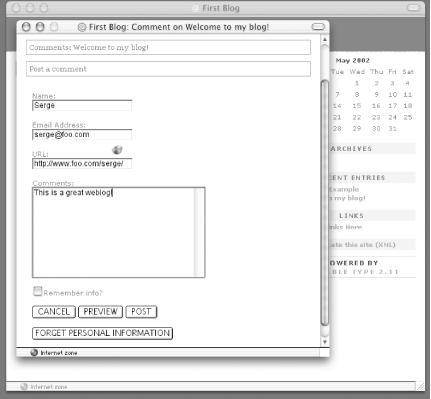
Figure 5-20. Submit a comment window
Create a comment by filling in your name and email address, then writing a comment. Then click Post to save the comment, and you see the new comment added (Figure 5-21).
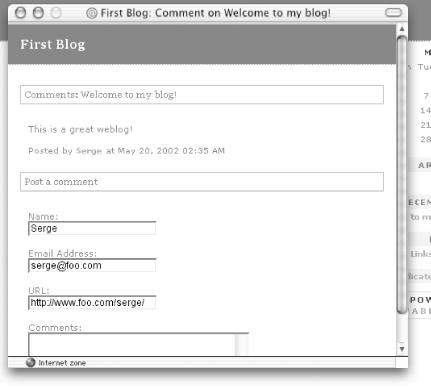
Figure 5-21. Submitted comment
If you would rather not allow visitors to your site to leave comments, you can set the default for the Allow Comments checkbox in your blog configuration. Or, if you generally allow comments but wish to disable comments for a particular entry, uncheck the Allow Comments box for that entry. When you disable comments on an entry, the Comments link ...
Get Essential Blogging now with the O’Reilly learning platform.
O’Reilly members experience books, live events, courses curated by job role, and more from O’Reilly and nearly 200 top publishers.

