Using Movable Type
Now that you have installed Movable Type, you are ready to start using the system. The first steps are to log in and change your username and password, because the system by default always uses the same username and password. The next step is to configure your first blog.
Logging In
Open your web browser
and point it
at the URL for mt.cgi on your site.
mt.cgi is the main Movable Type application. For
example, if your site is
http://www.your-site.com, and you installed the
application into the /mt directory, type
http://www.your-site.com/mt/mt.cgi to access
Movable Type.
You should see the login prompt as shown in Figure 5-11. If you get an Internal Server error, check
the permissions on mt.cgi and check that you
uploaded the CGI scripts using ASCII mode. If you see a login prompt
but the images do not appear, you may need to either move your
images, docs, and
styles.css out of your
cgi-bin, or if you have already done that,
adjust the Static Web Path setting in mt.cfg.
See Section 5.2.5 earlier in this
chapter.
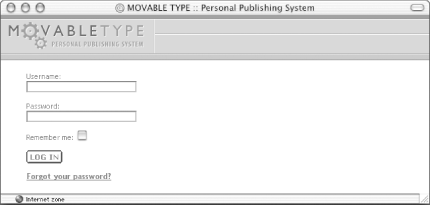
Figure 5-11. Login screen
Log in with the author name “Melody” and the password “Nelson.” Case is important. The author name “melody” does not work.
After a successful login, you see the screen in Figure 5-12. This is the Main Menu. On the left of the screen is a list of the blogs to which you have access; on the right is a list of system-wide options.
Figure 5-12. Main ...
Get Essential Blogging now with the O’Reilly learning platform.
O’Reilly members experience books, live events, courses curated by job role, and more from O’Reilly and nearly 200 top publishers.

