Starting the GlassFish 4 server
Opening the Services tab and expanding the Servers node will list the GlassFish server that was installed during the NetBeans installation process. You can now right-click on the GlassFish Server 4.0 node and select Start as shown in the following screenshot:
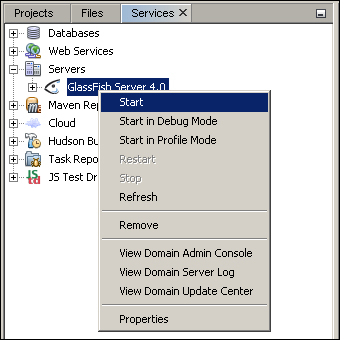
The Output panel should now open at the bottom of your NetBeans IDE and display the startup results. Select the GlassFish Server 4.0 tab to view the details.
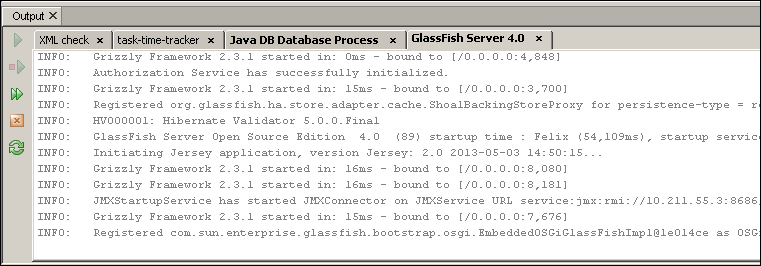
The fifth-last line identifies that the server has started and is listening to port 8080, written as 8,080 ...
Get Enterprise Application Development with Ext JS and Spring now with the O’Reilly learning platform.
O’Reilly members experience books, live events, courses curated by job role, and more from O’Reilly and nearly 200 top publishers.

