Menus
Eclipse is filled with menus, yet it's not always obvious how to access them. So, let's take a quick tour. The most prominent one is the main menu across the top of the Eclipse window. Click on a menu item to activate it or press Alt and the shortcut key for the menu (for example Alt+F for the File menu).
Some views have view menus that open when you click on the downward-pointing triangle icon near the upper right of the view (see Figure 6 for an example).
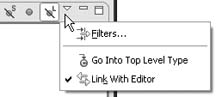
Figure 2-5. If you see a triangle in the toolbar, click on it for more options.
Another menu is hidden in the titlebar under the icon to the left of the title. Right-click on the icon to access the system menu; this allows you to close the view or editor, move it around, and so forth. The system menu is shown in Figure 7.
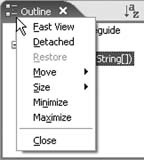
Figure 2-6. Right-click on the icon to the left of the title to get the system menu.
Tip
Most commands in Eclipse can be performed in several different ways. For example, to close a view you can either use the system menu or click on the close icon. Use whichever way is most convenient for you.
Finally, you can right-click on any item in the content area to bring up the context menu (see Figure 8). Notice the keyboard shortcuts listed to the right of the menu description. These shortcuts can be used instead ...
Get Eclipse IDE Pocket Guide now with the O’Reilly learning platform.
O’Reilly members experience books, live events, courses curated by job role, and more from O’Reilly and nearly 200 top publishers.

