12.8. Creating a Plug-in Menu from Scratch
Problem
You have a plug-in action set, and you want to create a new menu using it.
Solution
To create a new menu, right-click an action set in the Extensions tab, and select New→ Menu.
Discussion
We’ll continue the example developed in the previous
recipe by adding a new menu to the action set created in that recipe.
Right-click Action
Set
1 in the Extensions tab, and select New→
Menu. In the Properties view, set the id property
of the new menu to Menu1 and the
label property to Menu
1, as shown in Figure 12-19, where
the new menu appears under Action
Set
1.
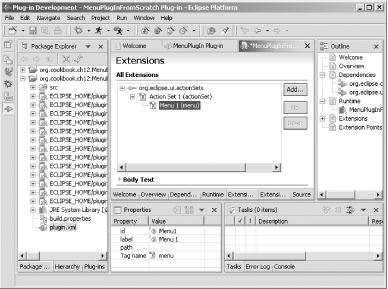
Figure 12-19. A new menu
We’re going to add a menu separator to this menu as
a placeholder that will enable us to add other items to the menu
later, grouping menu items together. To create a menu separator,
right-click the menu, Menu
1,
and select New→ Separator. Set the
separator’s name property to
Group1, in the Properties view, as shown in Figure 12-20.
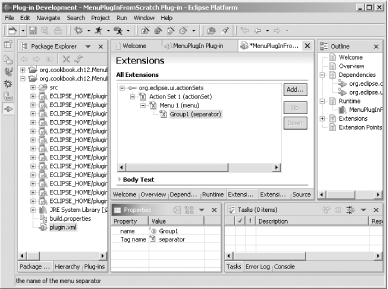
Figure 12-20. A new menu separator
This creates a new menu and adds it to the action set. Now you’ve got to create some menu items and connect an action to them to make something happen. See the next recipe for details.
See Also
Recipe 12.9 on creating actions; Recipe 12.10 on coding plug-in actions; Chapter 11 and Chapter 12 of Eclipse (O’Reilly). ...
Get Eclipse Cookbook now with the O’Reilly learning platform.
O’Reilly members experience books, live events, courses curated by job role, and more from O’Reilly and nearly 200 top publishers.

