6.4. Storing an Eclipse Project in a CVS Repository
Problem
You have an Eclipse project you want to store in a CVS repository to make it available to other developers.
Solution
Right-click the project you want to share, and select Team→ Share Project. Follow the directions in the Share Project with CVS Repository dialog.
Discussion
As an example, we’ll create a project here and add
it to a CVS repository. The code for this example project,
GreetingApp, appears in Example 6-1. All this code does is display the message
No problem..
Example 6-1. The GreetingApp project
package org.cookbook.ch06;
public class GreetingClass
{
public static void main(String[] args)
{
System.out.println("No problem.");
}
}To add this project to the CVS repository, open the Java perspective, right-click the project, and select Team→ Share Project. This displays the Share Project with CVS Repository dialog, as shown in Figure 6-5.
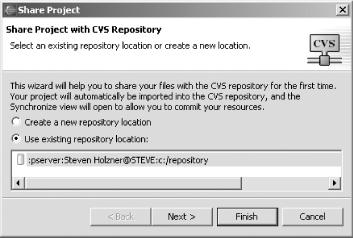
Figure 6-5. Sharing a project with a CVS repository
Make sure the “Use existing repository location” radio button is selected, and select the repository you want to use. Click Finish to add the project to the CVS repository. This creates a CVS module with the same name as the Eclipse project.
Tip
If you want to give the created CVS module a different name, click Next instead of Finish, enter the name of the CVS module you want to create, enter a new module name, and click Finish.
This adds ...
Get Eclipse Cookbook now with the O’Reilly learning platform.
O’Reilly members experience books, live events, courses curated by job role, and more from O’Reilly and nearly 200 top publishers.

