2.21. Creating a New Perspective
Problem
None of the built-in perspectives is quite right for you. You want to mix and match to create your own custom perspective.
Solution
No problem. Just open a perspective that’s close to the one you want to create, add new views and close the ones you don’t want, and save the new perspective by selecting Window→ Save Perspective As.
Discussion
The Save Perspective As dialog is shown in Figure 2-20. This new perspective, named Debug2, adds the Navigator view to the Debug perspective.
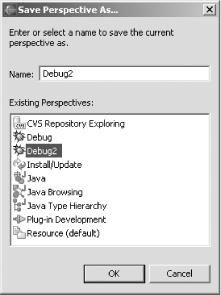
Figure 2-20. Creating a new perspective
Now you’re free to open your new perspective whenever you want, as shown in Figure 2-21. Very cool.
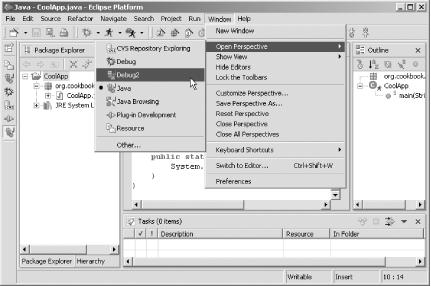
Figure 2-21. Opening a new perspective
Tip
To delete a custom perspective, select Window→ Preferences→ Workbench→ Perspectives, choose the perspective you want to get rid of, and click Delete.
Being able to create your own perspectives is very cool, and is something virtually no other IDE offers. You’ve got the opportunity here to mix and match views and create something totally new. Get creative!
Get Eclipse Cookbook now with the O’Reilly learning platform.
O’Reilly members experience books, live events, courses curated by job role, and more from O’Reilly and nearly 200 top publishers.

