2.16. Creating a Fast View
Problem
Territory is always at a premium in IDEs; views can be stacked, but when you’ve got too many of them, it’s frustrating to have to search for the right tab.
Solution
Use fast views to free some space in the Eclipse window.
Discussion
Transforming a view into a fast view adds it as an icon in the shortcut bar (that’s the bar at extreme left in Eclipse, where the perspective icons appear). Clicking a fast view’s icon makes it slide open until you’re done with it. When you click outside it, it will slide closed automatically. For example, you can see the Bookmarks view made into a fast view in Figure 2-15.
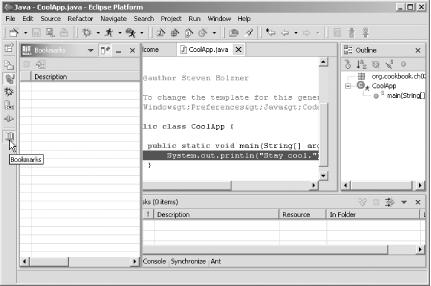
Figure 2-15. Creating a fast view
You turn a view into a fast view by selecting Fast View in its system menu, and you reach a view’s system menu by right-clicking its name in its titlebar. When you turn a normal view into a fast view, an icon for the fast view appears on the shortcut bar. Right-clicking a fast view icon in the shortcut bar and deselecting Fast View restores it.
Get Eclipse Cookbook now with the O’Reilly learning platform.
O’Reilly members experience books, live events, courses curated by job role, and more from O’Reilly and nearly 200 top publishers.

