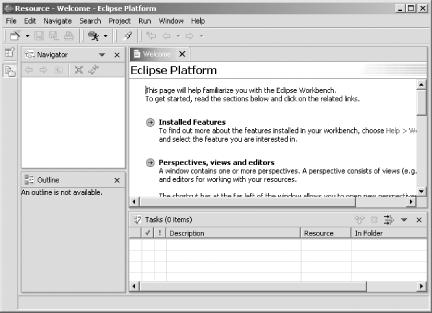After you’ve downloaded it, installing Eclipse is not hard: unzip or untar the Eclipse download, and you’re ready to go. Because you’ve downloaded the version of Eclipse targeted to your operating system, you’ll find the executable file as soon as you uncompress Eclipse. To run Eclipse, just run that executable file.
One of the great things about Eclipse is the ease with which you can
install it. Wherever you unzip or untar it is its home. You also can
have parallel installations of Eclipse; just decompress it in the
various directories you want and run the executable file, such as
eclipse.exe.
Users of big, invasive IDEs will appreciate the fact that Eclipse installs quickly, does not require multiple reboots, and does not include hidden spyware. Windows developers will be relieved to learn that Eclipse does not install itself in the Windows registry, with all the attendant problems that can cause. So, (re)installation is painless.
When you first run Eclipse, you’ll see
the
Resource perspective by default, as shown in
Figure 1-2. As discussed in the Recipe 1.6 later in
this chapter, a perspective presents an
arrangement of windows to the user. If you open a particular
perspective over and over, you’ll always get the
same set of windows. The Resource perspective is a general
perspective that is good for resource management, particularly file
handling. But we’re not going to work with it here
because everything we need, including virtually all functionality
that the Resource perspective offers, is in the Java-oriented
perspectives, particularly the Java perspective, discussed later in
this chapter.
Tip
The Resource perspective doesn’t have to be your default perspective. Select Window→ Preferences→ Workbench→ Perspectives to choose a default perspective. Java programmers often select the Java perspective here, which is the main perspective for Java development.
Tip
You must have Java installed on your machine to start Eclipse. If you start Eclipse for the first time and see a dialog box with a message beginning with the sentence “A Java Runtime Environment (JRE) or Java Development Kit (JDK) must be available in order to run Eclipse,” download and install Java first. You can get Java for free at http://java.sun.com/j2se/.
After installing Eclipse, you can make it easier to run by connecting
a shortcut to it. In Linux or Unix, add the Eclipse directory to your
path, or use ln -s to create a symbolic link to
the Eclipse executable. In Windows, right-click the executable file
in Windows Explorer and select Create Shortcut from the context menu
that opens, then drag the new shortcut where you want it.
Recipe 1.6 on perspectives, views, and editors; Recipe 1.3 on understanding the Eclipse workspace; Chapter 1 of Eclipse (O’Reilly).
Get Eclipse Cookbook now with the O’Reilly learning platform.
O’Reilly members experience books, live events, courses curated by job role, and more from O’Reilly and nearly 200 top publishers.