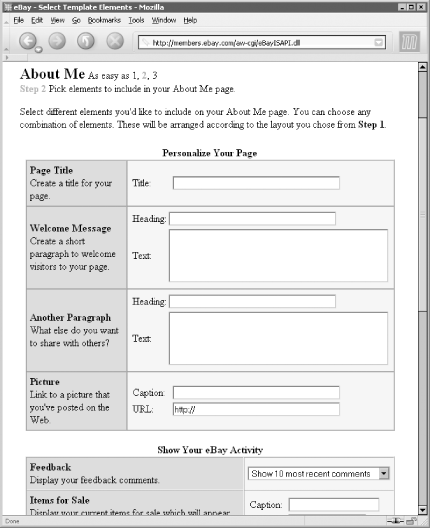Set up a static page on eBay for all the stuff that would otherwise clutter up your auction pages.
Many sellers make the mistake of including pages and pages of payment and shipping terms, only to supplement it with a single sentence about the item itself. No wonder bidders never read descriptions!
I hate clutter, whether itâs on one of my own auctions or someone elseâs. I like to reserve the space in my auction descriptions for information about the item being sold, mostly because bidders have a limited attention span, and I, as a seller, have a limited amount of time to prepare my auctions.
eBay allows any user to build a static page right on the eBay web site â separate from their auctions â with whatever content he or she wants to make public. Although anyone can put together an About Me page by going to Site Map â About Me, itâs sellers who will benefit most from this feature.
Tip
Since the About Me page is separate from auctions, its content can be modified at any time, even after your auctions have received bids. See [Hack #50] and [Hack #51] for more information.
Although you can maintain your own web page on any off-eBay site, there are significant advantages to using the About Me feature. For one, the information on the page will appear more trustworthy to your bidders because it looks like part of the eBay site, complete with the eBay logo and menu bar. Second, a link to your About Me page will appear next to your user ID whenever your ID appears on eBay. And finally, youâll be able to insert dynamic, eBay-specific content in your page, as follows.
When you use the About Me feature for the first time, eBay presents a selection of different templates that you can choose from to frame your page. The next step involves filling in about a dozen fields with your personalized information (see Figure 4-13), such as a title, welcome message, something called âanother paragraph,â and some of your favorite links. You can also choose to display recent feedback and a list of your items for sale, right on the page.
Figure 4-13. The About Me setup page is the first thing you see when you build an About Me page, but it doesnât afford the flexibility of the optional HTML editor interface
If you want to have full control over the look of your page, you can skip the setup page by clicking Preview at the bottom of the page. Then, on the next page, click âEdit using HTML.â Youâll then be shown a single edit box, prefilled with the HTML code from your current About Me page. You can proceed to modify or replace this code as you see fit. See [Hack #40] for assistance in this area, as well as information on using a WYSIWYG web page editor to create pages like this.
Tip
Once you leave the template interface, you wonât be able to go back without âstarting over,â which effectively deletes your page and returns you to the blank slate provided when you first started. For this reason, you should always keep a copy of your custom About Me page in a text file on your computer. Just highlight all the text in the edit box (Ctrl-A), copy to the clipboard (Ctrl-C), and paste into your favorite text editor (Ctrl-V). Do this every time you modify your page.
Since the page is hosted on the eBay site, youâll have access to features not otherwise available if you were to host the page yourself. Using specialized HTML tags, you can insert eBay-specific content, such as recent feedback and a list of your running auctions. In all, five tags are available, each with a selection of options to further customize your page.
-
<eBayUserID> Instead of putting your email address in your About Me page, you can take advantage of eBayâs privacy features. Having your bidders contact you through the Contact an eBay Member form will reduce the spam and other nuisance emails you might otherwise get. For example:
<ebayuserid nofeedback nomask>
The
nofeedbackandnomaskoptions remove the feedback in parentheses and the icons that would normally appear after your user ID. If you want more flexibility, you can include a hard-coded link to the same page, like this:<a href="http://cgi3.ebay.com/aw-cgi/eBayISAPI.dll?ReturnUserEmail&requested=
user_ID">contact me</a>-
<eBayFeedback size=n> Use this tag to include a table with some recent feedback youâve received; specify
size=15to show the last 15 comments. You can further customize the table with the following additional options:alternatecolor=red(the color of the upper line of each comment; see [Hack #41] for a list of supported colors)color=white(the color of the lower line of each comment)border=1(the width, in pixels, of the table border)tablewidth=100%(the width of the table, as a percentage of the width of the browser window)
-
<eBayItemList> This tag places a table with a list of your running auctions right in your text, similar to the âView sellerâs other itemsâ page. You can customize the table with these options:
sort=n(wherencan be8to show newly listed auctions first,2to show the oldest auctions first,3to show the auctions ending first, or4to show the lowest-price items first)since=n(include a positive number fornto show completed items, up to30days old)category=n(restrict the listing to items in a single category; see [Hack #12] for more information on the category number to include here)border,tablewidth, andcellpadding(see<eBayFeedback>, above)
-
<eBayMemberSince>,<eBayTime> These two tags display the date you first registered and the current date in eBay time, respectively.
You might use
<eBayMemberSince>like this:eBay member since <ebaymembersince format="%B %d, %Y">
and youâd see something like âeBay member since May 31st, 2003â in your About Me page. The idea is to imply a certain level of trustworthiness, corresponding to the length of time youâve been buying and selling on eBay. But since this date never changes, thereâs no reason you canât simply type it directly onto your page.
Since
<eBayTime>doesnât necessarily show either the sellerâs local time or the bidderâs local time, but rather only the current time in eBayâs time zone (Pacific time, GMT-8:00), its usefulness on this page is limited.The codes used in the
formatstring are as follows. To format the date, include%Afor the day of the week (%ato abbreviate),%mfor the month number,%Bfor the month name (%bto abbreviate),%dfor the day of the month, and%Yfor the year (%yfor only two digits). Likewise, to format the time, type%Ifor the hour (%Hfor 24-hour clock),%Mfor the minute,%Sfor the second, and%pfor the appropriate âAMâ or âPMâ text. (Note that the codes are case-sensitive;%Yis different from%y.)
Once youâve built an About Me page, a little âmeâ icon will appear next to your user ID (right after the feedback rating) wherever your ID appears on the eBay site. Another user can simply click the icon to view your About Me page. But you can also link directly to your About Me page in your auctions using this simple URL:
http://members.ebay.com/aboutme/user_ID/If you want eBayâs little âmeâ icon to appear in your link, use this code:
See <a href="http://members.ebay.com/aboutme/user_ID/" target=_blank><img
src="http://pics.ebay.com/aw/pics/aboutme-small.gif" border=0></a> for
payment and shipping terms.If your About Me page is complicated or lengthy, you may want to divide it up with named anchors. For instance:
<a name="shipping"></a> My Shipping Terms . . . <p> <a name="payment"></a> My Payment Terms . . .
You can then jump to any anchor on the page by placing a
# sign at the end of the URL, followed by the
anchor name. For example, you may want to place this code in your
auction description:
Please read my <a href="http://members.ebay.com/aboutme/user_ID/#shipping"> shipping terms</a> and my <a href="http://members.ebay.com/aboutme/user_ID/ #payment">payment terms</a> before you bid.
This would create two links, each to a different part of your About Me page.
Get eBay Hacks now with the O’Reilly learning platform.
O’Reilly members experience books, live events, courses curated by job role, and more from O’Reilly and nearly 200 top publishers.