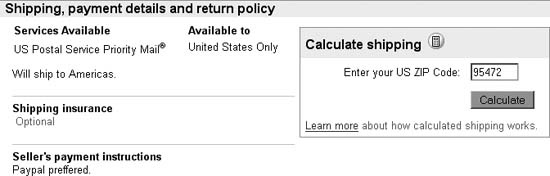Use a variety of tools to allow your customers to determine shipping costs without having to bother you.
A shipping cost calculator, placed right in your auction description, will allow you to avoid setting a single, fixed shipping cost (which can scare away frugal bidders), and still avoid the burden of having to quote shipping costs to everyone who asks [Hack #67] .
Probably the easiest way to provide self-service shipping cost information is to include your Zip Code and the weight of your item right in your auction description, and then link [Hack #52] to your courier’s web site (e.g., ups.com or fedex.com). Your bidders can then punch that information and their own Zip Codes into the courier’s shipping cost calculator and get an accurate cost to ship, as well as any available shipping options (insurance, over-night, etc.).
Of course, there’s no way to include shipping surcharges, and the likelihood that a bidder will make a mistake or choose the wrong shipping options is pretty high. Fortunately, there are more streamlined solutions you can use in your listings.
eBay offers sellers its own shipping calculator. When listing your item [Hack #43] , just choose the “calculated shipping” option. Specify your Zip Code, the weight and dimensions of your item, and one or more shipping methods you’re willing to use, and eBay will allow your bidders to determine shipping costs on their own. You can even add a shipping surcharge to cover your packaging costs.
Here’s how it works: a box like the one in Figure 4-16 is shown in the shipping details box towards the bottom of your listing. A potential customer enters her Zip Code into the little box and clicks Calculate to view her personalized shipping cost quotes in a separate window.
Figure 4-16. Use eBay’s Calculated Shipping option to allow your customers to see how much shipping will cost—without bothering you
The Calculate Shipping box can be hard to spot, especially for newbies who don’t know where to look. If you’re taking the time to include your shipping terms in your description [Hack #54] , you can link to the Calculate Shipping box like this:
To find out how it will cost to ship this item, please use the <a href="#ShippingPayment">Calculate Shipping</a> box.
The calculated shipping feature, however, is rather limited. First, it uses software provided by Connect Ship, a UPS company, so only UPS and U.S. Postal Service rates are supported. Second, it works only for buyers and sellers in the continental United States. Finally, any insurance you specify won’t show up in the Shipping Calculator pop-up window, meaning that customers may view your $6.00 insurance requirement as a"hidden fee” when they finally discover it in the checkout process [Hack #64] .
Warning
The biggest advantage to Calculated Shipping is probably also its biggest drawback. For the convenience of the bidder and the seller, the calculated shipping cost is automatically inserted into the winning bidder’s invoice. This allows the customer to use check out [Hack #64] to send payment without any post-auction input from you, the seller, even if the shipping quote is incorrect.
Calculated Shipping can also combine shipping costs for multiple auctions won by the same bidder, although the accuracy of the calculation should never be taken for granted. As the seller, you may want to take an active role in helping your bidders complete transactions by sending accurate totals and payment instructions promptly. Otherwise, you’ll be deluged with complaints from impatient bidders who have sent incorrect payments and who blame you for their mistakes.
Whether or not eBay’s Calculated Shipping option is sufficient is entirely up to you. But if you’re outside the continental United States, if you need to ship internationally, or if you use a courier other than UPS or USPS, you may want to pursue a different solution, such as any of these third-party calculators:
The free Zonalyzer calculator doesn’t utilize any external web sites, but rather encapsulates all of the rate tables and functionality in an HTML form you can paste in your listing descriptions. Of course, since including rate tables for all locations would make the script needlessly complicated, only the rate tables that apply to your location are included. To generate your custom code, go to www.zonalyzer.com and follow the prompts. Note that courier rate tables do change, so you may have to regenerate your calculator code from time to time.
For a subscription fee of $14.95 per year, you can use Paid ShipCalc (www.auctioninc.com) to provide UPS, USPS, FedEx, and DHL quotes to all your bidders. They also offer a free version that works only with USPS, as well as an international add-on module for the ShipCalc package.
ISDN*tek’s ShipScript supports FedEx in addition to UPS and USPS. Go to www.isdntek.com/shipscript.htm to download the software (Windows PCs only) and generate custom HTML forms from your desktop.
For shipping heavier items, such as furniture and appliances, you can use FreightQuote, a free shipping cost calculator available at www.freightquote.com. Although it isn’t self-contained, it’s still fairly compact and rather professional-looking. Just make sure you’re able to ship with one of their affiliated shippers before you insert their calculator into your auctions.
If you’re looking for a more flexible solution and have your own Windows-based web server, you can use a product such as .netShip (www.dotnetship.com) to build your own custom shipping cost calculator that ties into your product database [Hack #114] .
Among other things, the HTML forms for these third-party tools can be placed in a prominent position [Hack #54] in your listing description, allowing bidders to find and use them more easily. And no matter how you specify your shipping costs, make sure to take the time to choose an appropriate checkout method [Hack #64] so your customers can payyou the correct amount without a hassle.
If a bidder who has used eBay’s Shipping Calculator at least once visits your listing, his Zip Code will automatically appear in eBay’s shipping cost calculator form. If you decide to use one of the third-party calculators discussed in the previous section, however, your bidder will have to type his Zip Code manually.
With a little JavaScript, though, you can pre-fill your shipping cost calculators with your bidders’ Zip Codes, saving them a step and making it easier for them to get accurate shipping quotes.
First, take a look at the generated HTML code for your
third-party calculator, and get the id of the text field into which
your bidders are supposed to type their Zip Codes. If you’re using
Zonalyzer, for instance, the ;<input> tag looks something like
this:
<input type="text" id="ZzIp" style="font-size:12px;width:50px">
In this case, the id of the
field is ZzIp.
Next, include this bit of JavaScript anywhereafter your custom shipping cost calculator:
<script> document.getElementById('ZzIp').value =
document.shippingcalcbox.destinationZipCode.value;
</script>and replace ZzIp with the
id you found in the previous
step.
To use the script, create a listing [Hack #43] , and paste both your custom calculator form and the little snippet of JavaScript into your listing description. Make sure you select the “calculated shipping"option when choosing your shipping preferences (otherwise, eBay’s form won’t appear on your pages), and then start your listing. When a customer views your page, his Zip Code will automatically appear in both eBay’s shipping calculator and your own custom calculator.
Get eBay Hacks, 2nd Edition now with the O’Reilly learning platform.
O’Reilly members experience books, live events, courses curated by job role, and more from O’Reilly and nearly 200 top publishers.