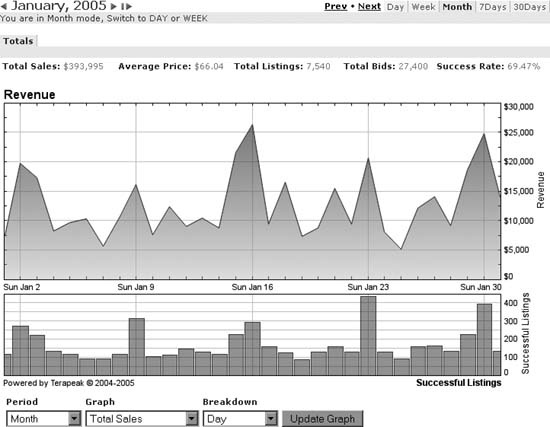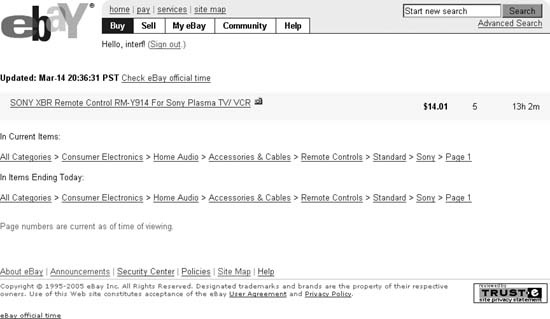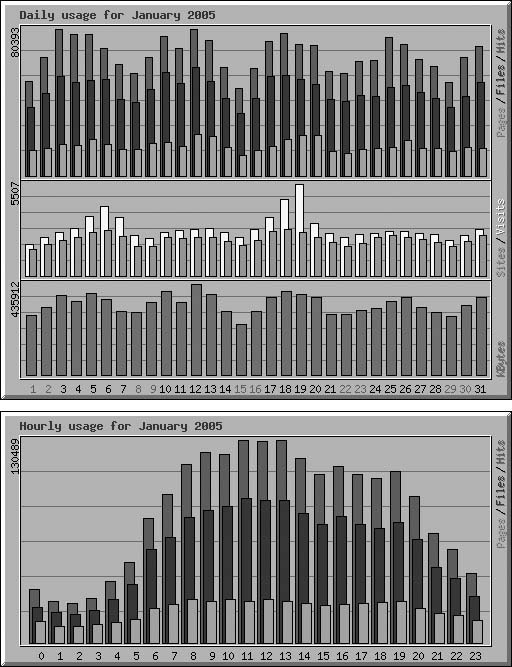See how findable your listings are and use this information to improve future sales.
You have at your disposal all the tools available to your bidders, which means that you should be able to locate any of your listings in only a few seconds. If you can’t, neither can they.
Figure 4-7. Use Terapeak’s Search Trends tab to view a running tab of daily total sales over the past month
Although listing upgrades such as Bold, Highlight, and Featured Plus! [Hack #46] can make your listing more visible (and thus easier to find), they can also double or triple the cost of your insertion fees. Unless you can measure their effect, however, it’s hard to determine if your money has been well spent.
Start by doing a quick search, not only for the specific keywords in your title but for anything your customers might type to find items like yours. If your item doesn’t appear when it should, return to your listing [Hack #65] and take a moment to add any necessary keywords [Hack #47] .
eBay provides another handy tool that is used for locating a single item in eBay’s various category listings. Go to Site Map → Where Is an Item, select the “Find location of item” option, and enter the item number of the auction you wish to track.
The results, shown in Figure 4-8, show the category and the page number on which the item currently appears. If the item is newly listed or due to close soon, or if you paid for the Gallery upgrade [Hack #46] , you’ll also see entries indicating your item’s locations in these specialized searches.
The category links shown on the “Where is an item” page will take you right to your item in the listings, automatically scroll down the page as necessary, and highlight your listing in bright yellow.
The striking yellow highlight makes your item easy to spot, but it doesn’t exactly give you an accurate picture of how your listing appears to others. To remove the yellow stripe, you’ll need to modify the URL [Hack #13] , which should look something like this:
http://clothing.listings.ebay.com/Sunglasses_Revo_ W0QQsacatZ79733QQsaitmZ8174267035QQsocmdZListingItemList#findit
If you look closely, you can find your item number (8174267035 in this case) buried in the URL.
Just break the item number by inserting an extra character (e.g., x)
in the middle of it, like this:
http://clothing.listings.ebay.com/Sunglasses_Revo_ W0QQsacatZ79733QQsaitmZ8174x267035QQsocmdZListingItemList#findit
Press Enter to refresh the listing and show it as it appears to your customers.
If you want to see the number of people who have viewed a single item, add a counter to your page. A counter is simply a dynamically generated image residing on a server that keeps track of the number of times the image is requested.
You can show the counter in the form of an odometer right on the page, or you can select the “hidden” counter so that only you can view the statistics. Counters in eBay listings are provided by Andale; you can view your counter totals, choose a different visual style, and even reset your counters by going to www.andale.com.
On its own, a counter isn’t much more than a curiosity, but when used on a variety of listings with different listing upgrades, they give you a pretty good idea how well your extra-cost upgrades [Hack #46] are working.
Try creating three listings [Hack #43] , each identical except for the selected listing upgrades. Buy a Bold upgrade for one, add a Gallery photo to another, and use no special upgrades on the third. Assuming all three auctions start and end at the same time, the counters on each auction should reflect the differences in each item’s visibility, and the eventual closing prices should show you the bottom-line results.
If you host your own photos [Hack #76] , you may be able to obtain usage statistics from your own server. Start by isolating your auction photos so they don’t share a domain name or IP address with another web site; otherwise, the traffic from the other site will pollute your statistics.
Install some traffic analysis software, such as the excellent Webalizer (available for free from www.mrunix.net/webalizer), on the server. This software works by gathering data from server logs and generating reports in HTML format that you can view with any web browser.
Tip
If you’re renting space on someone else’s server, you may have to ask the administrator to set this traffic analysis software up for you. The good news is that most commercial servers will already have some sort of traffic statistics package installed; contact your ISP for details on accessing the reports it generates.
Analysis can take a long time, so don’t plan to run the program
each time you need it. Schedule the analysis program to generate a
report in the middle of the night (when traffic is lowest) using
cron (for Unix) or Scheduled Tasks (for Windows),
as described in “Create a Search Robot” [Hack
#21] . Also, for best results, configure Webalizer
to save historic data by setting the Incremental variable to yes in Webalizer’s
configuration file. Then, clear the server logs immediately after
running the report so that Webalizer can start with a clear slate the
next day.
Configure Webalizer to save its reports to a public folder so you can view them by going to an address like www.your.server/webalizer. Once Webalizer has accumulated statistics for a few weeks, you should see (among other things) a graph that looks something like the one in Figure 4-9.
Once Webalizer has accumulated statistics for a few weeks, look for trends, such as the peaks in the top-most chart that indicate popular days of the week, or the humps in the bottom chart that indicate the times of day your customers are looking at your listings.
Possibly more useful than the number of visits your listing has gotten is the number of people who are actively interested in it.
Just go to My eBay → All Selling and look at the “# of Watchers” column to see how many people are currently watching [Hack #23] each of your listings. (If you don’t see a “# of Watchers” column, click the Customize link in the upper-right corner of the Items I’m Selling box.)
Hot items may get over a hundred people watching, while items of limited appeal may get only one or two. One of the handiest uses for this statistic is to help gauge whether or not it will get a healthy amount of last-minute bidding [Hack #26] . Even though an item may have few bids early on, you can rest assured that it will fetch a good price if there are a lot of watchers, and spend less time and money on extra-cost listing upgrades [Hack #46] or making other changes [Hack #65] .
Get eBay Hacks, 2nd Edition now with the O’Reilly learning platform.
O’Reilly members experience books, live events, courses curated by job role, and more from O’Reilly and nearly 200 top publishers.