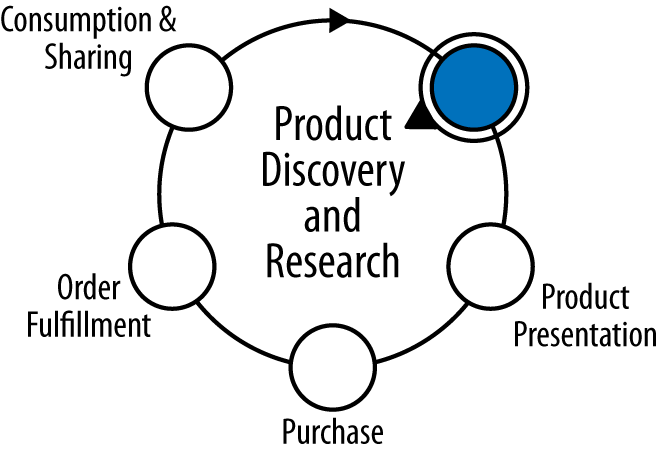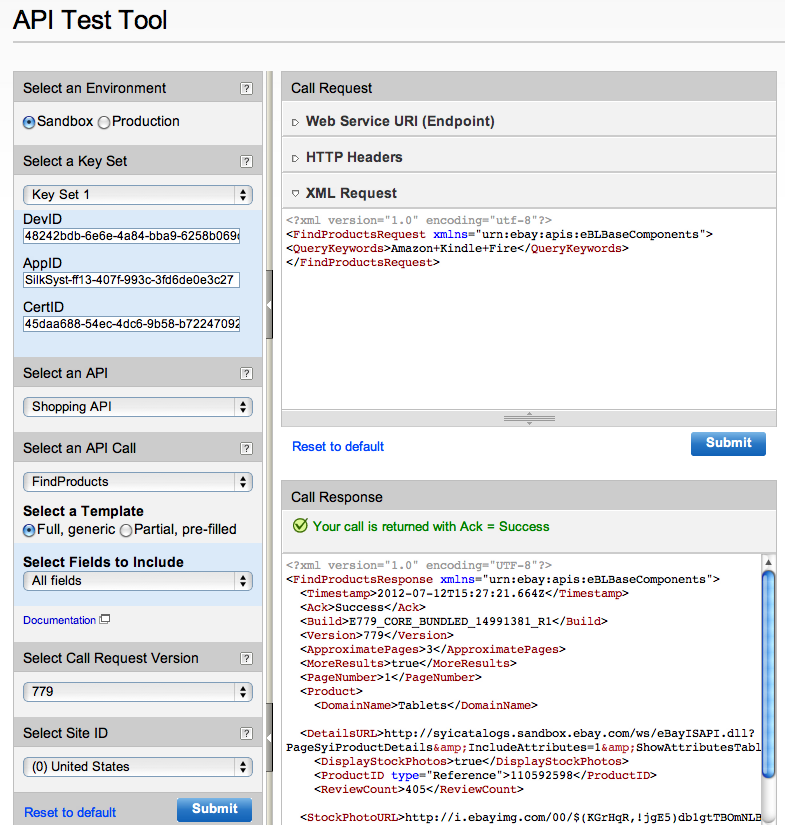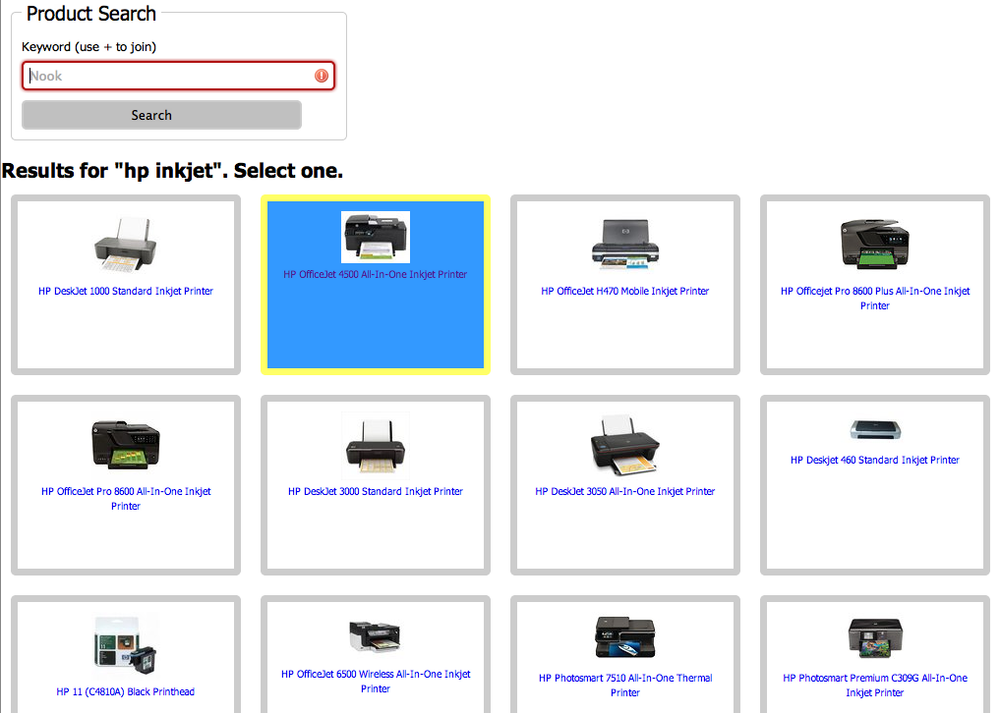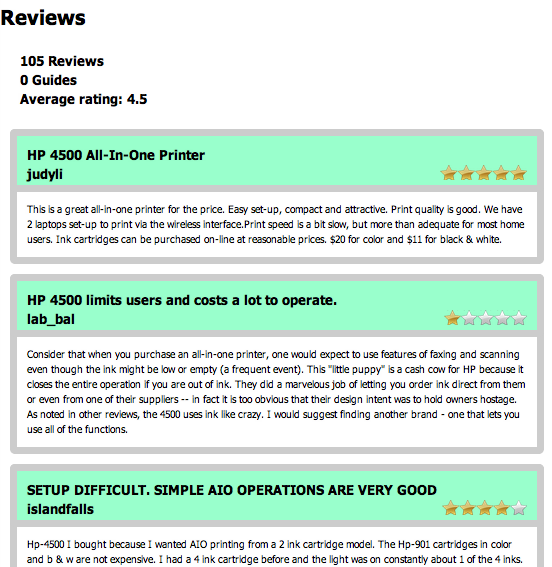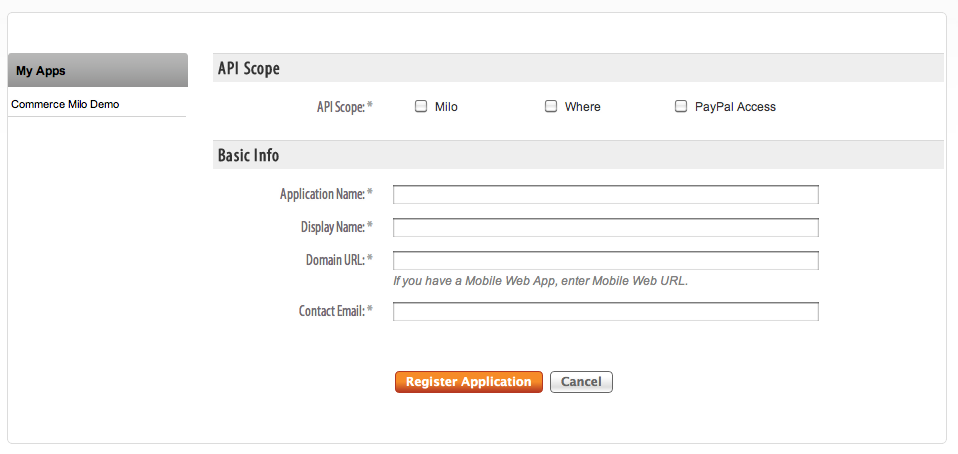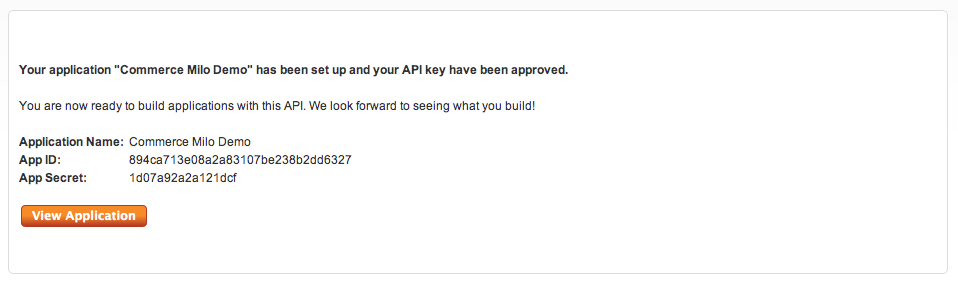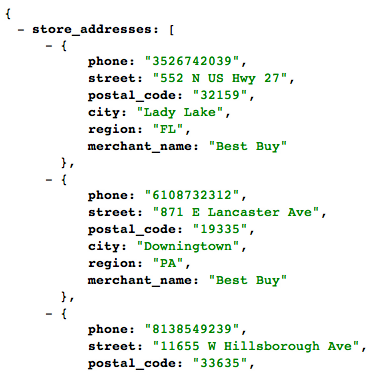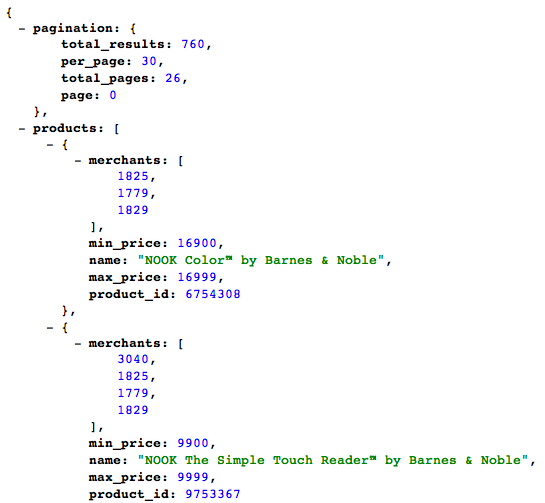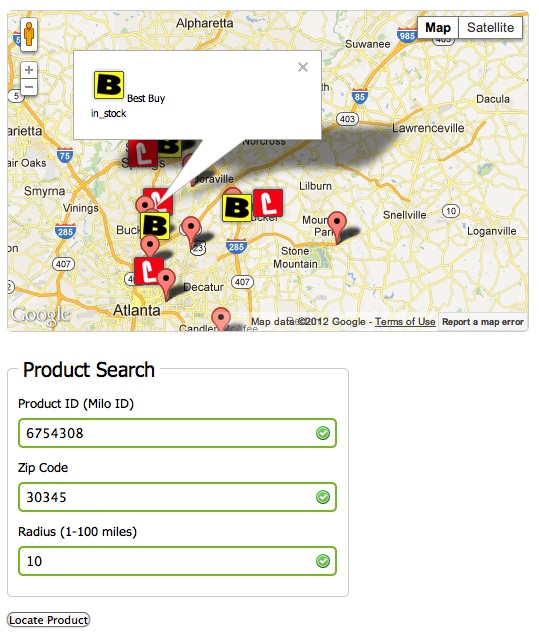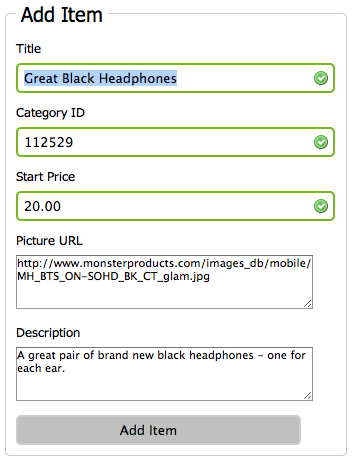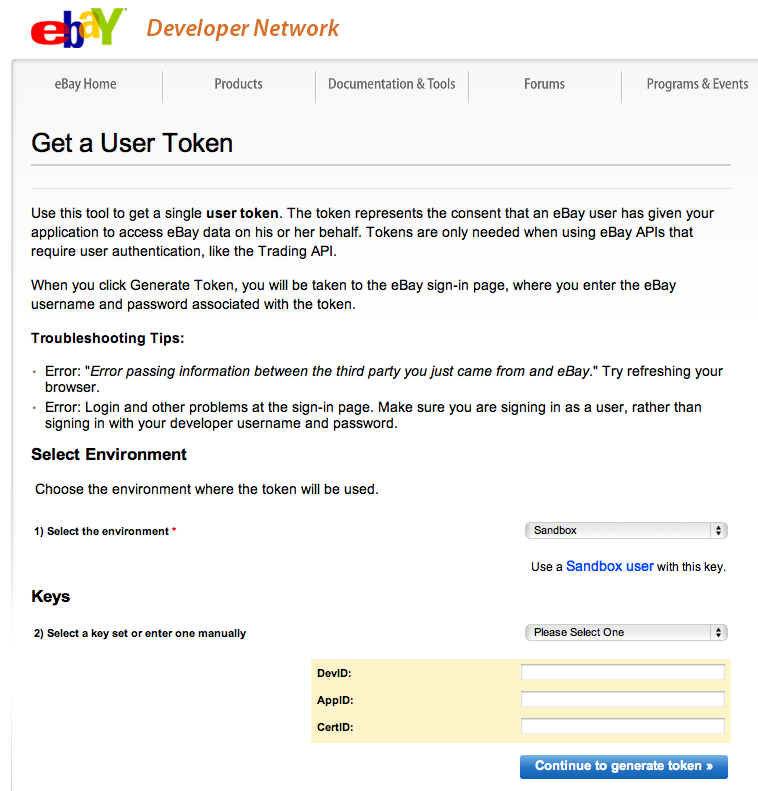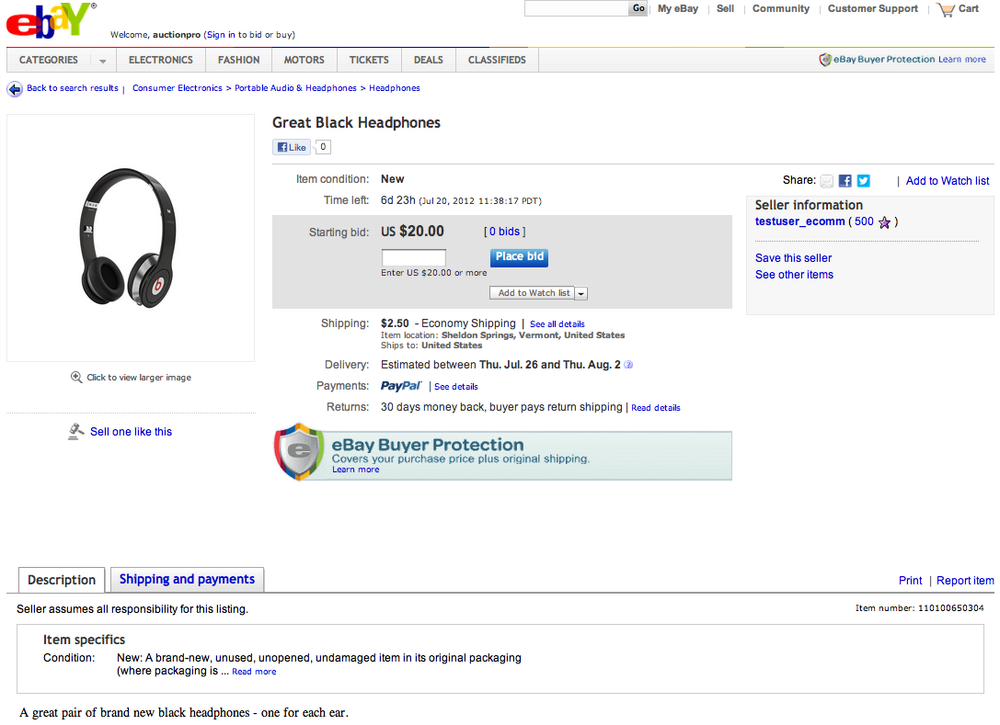One of the most challenging activities for merchants is attracting new customers to their online or retail sites. Large amounts of funding and effort go into various forms of advertising, including banners, search engine keyword ads, and social or direct marketing to capture eyeballs, increase traffic, and optimally create new customer purchases. At the same time, customers have at hand a large quantity of readily accessible information while researching products or services of interest, which may include reviews and social feeds. These are the challenges of the first step of the simplified commerce lifecycle shown in Figure 1-1âproduct discovery and researchâfor both merchants and consumers.
In this chapter the examples will focus on leveraging various APIs to connect merchants with potential customers and customers with information to make their research more effective. The first example will cover incorporating eBay user reviews into a site to provide customers with opinions about products they may be contemplating purchasing. The goal is to provide visitors with enough information to make a purchase decision, so they donât need to leave your site in search of more. For those customers that have an immediate need, the next example will show how to incorporate local inventory levels to facilitate a âmust have nowâ type of purchase. The last recipe will look at getting greater exposure of your products by using APIs to list items in the eBay marketplace, where literally thousands of people may discover these products and a merchantâs online business.
By incorporating the functionality provided by the APIs shown here, you should be able to minimize the length of time that a potential consumer needs to research a product in this initial stage, and broaden the scope of potential consumers who know of your offering. The aim is to allow more customers to discover your products and to ensure that they have at hand the necessary information to make a buying decision, rather than seeking an alternate source for that information.
For many online and offline customers, purchasing decisions are affected by recommendations from their circles of contacts. These circles may be small (close networks of friends and family) or large (including online reviews from other consumers who may have already purchased the product or had an experience with a site). For the merchant, providing online reviews of products by purchasers is rapidly becoming an expectation, and for consumers, this is becoming a required piece of data for product selection. Fortunately, including consumer reviews with your product information is not as difficult as you might expect, and there are several established repositories of reviews that can be tapped.
The eBay Shopping developers API
provides an API call called FindReviewsAndGuides that
opens access to product reviews and buying guides created by eBay
users, along with average rating data for any product in the
eBay catalog. Passing an internal eBay product ID into the FindReviewsAndGuides call can retrieve the
applicable reviews. This example will go through a sample flow of
finding a product in the catalog that could match one that you provide
and then displaying the average rating, the number of reviews, and a
list of the most recent reviews.
The eBay Shopping API is designed with a series of calls for searching items on eBay. In addition, the API includes calls to retrieve products from a stock catalog that eBay maintains. An overview of the entire eBay Shopping API can be found online in the Shopping API Guide.
To retrieve reviews for a product, you first need to know the
internal eBay product ID for that specific item. eBay provides a
Shopping API call called FindProducts
to facilitate locating this product ID. A sample FindProducts XML request is in Example 1-1; it will perform a search for products
that match the query string âAmazon+kindle+fireâ.
Example 1-1. FindProducts request
<?xml version="1.0" encoding="utf-8"?><FindProductsRequestxmlns="urn:ebay:apis:eBLBaseComponents">QueryKeywords>Amazon+kindle+fire</QueryKeywords></FindProductsRequest>
This is the most basic use of the FindProducts call; other fields exist to limit
and filter results by category, pages of results, and sort order. The
QueryKeywords field has a minimum
length of 3 characters and maximum length of 350 characters and allows
for the use of wildcard characters (+, â, and *) for further refinement
or enlargement of your search. The request will provide an XML response
containing all matching products in corresponding product blocks, as
seen in the sample response in Example 1-2.
Example 1-2. FindProducts response
<?xml version="1.0" encoding="UTF-8"?><FindProductsResponsexmlns="urn:ebay:apis:eBLBaseComponents"><Timestamp>2012-07-08T13:42:23.164Z</Timestamp><Ack>Success</Ack><Build>E781_CORE_BUNDLED_15030490_R1</Build><Version>781</Version><ApproximatePages>3</ApproximatePages><MoreResults>true</MoreResults><PageNumber>1</PageNumber><Product><DomainName>Tablets</DomainName><DetailsURL>http://syicatalogs.ebay.com/ws/ eBayISAPI.dll?PageSyiProductDetails&IncludeAttributes= 1&ShowAttributesTable=1&ProductMementoString= 117984:2:21418:574021108:424383568:730a26cc1986d38949 d2048fe33ce24e:1:1:1:5000000768188</DetailsURL><DisplayStockPhotos>true</DisplayStockPhotos><ProductIDtype="Reference">110592598</ProductID><ReviewCount>383</ReviewCount><StockPhotoURL>http://i.ebayimg.com/00/$(KGrHqR,!jgE5)db1gtTBOmNLBOggw~~_ 6.JPG?set_id=89040003C1</StockPhotoURL><Title>Amazon Kindle Fire 8GB, Wi-Fi, 7in - Black</Title></Product><Product>... ...<TotalProducts>3</TotalProducts></FindProductsResponse>
If the search finds more than 2,000 products, the API call will return an error and you should further refine the search.
Most businesses that deal with products will have some code as
part of their inventory information that uniquely identifies a
particular product, such as a UPC code or an ISBN number. With FindProducts, you can also use one of these
unique identifiers to isolate and retrieve the internal eBay product ID.
Instead of using the QueryKeywords
property, you would use the ProductID
property, providing an ID type as an attribute and the ID in the value
of the XML node:
<ProductIDtype="ISBN">9780321769381</ProductID>
For a list of the product types allowed, see the FindProducts call reference
page.
So you donât have to program your entire solution to see if the API calls will provide the data you need and to verify that your requests are properly structured, eBay provides an API Test Tool, seen in Figure 1-2, through developer.ebay.com. You can use this tool not only to exercise the Shopping API calls with sample structures of XML requests, but also to exercise other API sets from eBay. The tool will take your request and execute the call selected, providing the response XML block. In this manner you can select and test your call flows prior to full implementation of the solution in code.
To execute any of the Shopping API calls, you will need to register with the eBay developer network and go to the My Account section to create and retrieve your application key sets. An application key set can be generated for a testing sandbox and for the production environment. The application key set will contain three IDs that are sent with your API request:
DevID
AppID
CertID
The AppID will be needed for the calls in this example, and a
different set will need to be used based on whether you are making
sandbox or production requests. When you have your application key sets,
you can use the API Test Tool under Development Tools to validate the
credentials. An easy test call to make is GeteBayTime, under the Shopping API. The call
has a simple request format with no arguments passed in the XML block
and will return the current eBay time for the site specified on the left
side of the tool. The site ID represents the applicable eBay country
site; for these examples, 0 will be used for the site ID, which
corresponds to the United States.
Note
The eBay Shopping API has a request limit of 5,000 queries per day, per IP address. If you need a higher limit, you can apply for an increase by having your application certified through the Compatible Application Check program.
The first web page of our example will allow the user to enter a
keyword or keywords to search for, in a form. The form will be posted to
the same page and the FindProducts
API call will be constructed and sent to the eBay API servers via a PHP
curl command. The XML response block
will then be parsed by looping through each product in the response, and
the product name, image, and product ID for each will be retrieved. Each
product will be displayed and linked to a second page, passing the
product ID when selected. Example 1-3 has the
code for the findProducts.php
page.
Example 1-3. findProducts.php
<?php/********************************************findProducts.phpUses FindProducts to retrieve list ofproducts based on keyword query.********************************************/// include our Shopping API constantsrequire_once'shoppingConstants.php';// check if postedif(!empty($_POST)){// grab our posted keywords and call helper function$query=$_POST['query'];$response=getFindProducts($query);// create a simple XML object from results$xmlResponse=simplexml_load_string($response);}// function to call the Shopping API FindProductsfunctiongetFindProducts($query){// create the XML request$xmlRequest="<?xml version=\"1.0\"encoding=\"utf-8\"?>";$xmlRequest.="<FindProductsRequestxmlns=\"urn:ebay:apis:eBLBaseComponents\">";$xmlRequest.="<QueryKeywords>".$query."</QueryKeywords>";$xmlRequest.="<ProductSort>Popularity</ProductSort>";$xmlRequest.="<SortOrder>Descending</SortOrder>";$xmlRequest.="<MaxEntries>100</MaxEntries>";$xmlRequest.="<HideDuplicateItems>true</HideDuplicateItems>";$xmlRequest.="</FindProductsRequest>";// define our header array for the Shopping API call$headers=array('X-EBAY-API-APP-ID:'.API_KEY,'X-EBAY-API-VERSION:'.SHOPPING_API_VERSION,'X-EBAY-API-SITE-ID:'.SITE_ID,'X-EBAY-API-CALL-NAME:FindProducts','X-EBAY-API-REQUEST-ENCODING:'.RESPONSE_ENCODING,'Content-Type: text/xml;charset=utf-8');// initialize our curl session$session=curl_init(SHOPPING_API_ENDPOINT);// set our curl options with the XML requestcurl_setopt($session,CURLOPT_HTTPHEADER,$headers);curl_setopt($session,CURLOPT_POST,true);curl_setopt($session,CURLOPT_POSTFIELDS,$xmlRequest);curl_setopt($session,CURLOPT_RETURNTRANSFER,true);// execute the curl request$responseXML=curl_exec($session);// close the curl sessioncurl_close($session);// return the response XMLreturn$responseXML;}?>
<!DOCTYPE html><html><head><metacharset="UTF-8"/><title>1-2 Find Products with FindProducts</title><style>body{background:#fff;color:#000;font:normal62.5%/1.5tahoma,verdana,sans-serif;}*{margin:0;padding:0;}form{padding:010px;width:700px;}legend{font-size:2em;padding-left:5px;padding-right:5px;position:relative;}fieldset{border:1pxsolid#ccc;border-radius:5px;padding:10px;width:320px;}li{clear:both;list-style-type:none;margin:0010px;}label,input{font-size:1.3em;}label{display:block;padding:005px;width:200px;}input{background-position:295px5px;background-repeat:no-repeat;border:2pxsolid#ccc;border-radius:5px;padding:5px25px5px5px;width:285px;}input:focus{outline:none;}input:invalid:required{background-image:url(asterisk.png);box-shadow:none;}input:focus:invalid{background-image:url(invalid.png);box-shadow:0px0px5px#b01212;border:2pxsolid#b01212;}input:valid:required{background-image:url(accept.png);border:2pxsolid#7ab526;}divlabel{width:100%;}div.product{float:left;border:7pxsolid#ccc;border-radius:5px;padding:10px;margin:10px;height:150px;width:200px;text-align:center;vertical-align:top;}div.product:hover{background-color:#39F;border-color:#FF6;}</style></head><body><divid="frmProduct"><!-- simple form for query keyword entry --><formname="search"action="findProducts.php"method="post"><fieldset><legend>Product Search</legend><ol><li><labelfor="query">Keyword</label><inputautofocusrequiredid="query"name="query"placeholder="Nook"/></li></ol><inputtype="submit"value="Search"></fieldset><br/></form></div><divid="container">
<?php// result block creation if results from form being posted// check for valid XML response objectif($xmlResponse){echo'<H1>Results for "'.$query.'". Select one.</H1>';// loop through each XML product node in the responseforeach($xmlResponse->Productas$product){// display the image and title for each product// create link to reviews page with internal ProductIDecho'<a href="showReviews.php?pid='.$product->ProductID.'">';echo'<div class="product">';if(($product->DisplayStockPhotos)=='true'){echo'<img src="'.$product->StockPhotoURL.'" />';}else{echo'<img src="missing.png" style="height:70px;" />';}echo"<br/>";echo$product->Title;echo'</div></a>';}}else{// display message if no search results (not posted)echo"Enter a search keyword above.";}?>
</div></body></html>
This example uses multiple API calls across pages, so the
constants for the credentials have been placed in a separate file,
shoppingConstants.php. These
constants include the API key, URL endpoint, version number of the API
being called, eBay site ID, and response encoding type, as seen in Example 1-4. You will need to replace the API key
field in the shoppingConstants.php
file with your AppID. The constants will be used in the headers of the
curl request on the findProducts.php and review retrieval
pages.
Example 1-4. shoppingConstants.php
<?php/********************************************shoppingConstants.phpConstants used for Shopping API calls.********************************************/// eBay developer API keyDEFINE("API_KEY","<YOUR_API_KEY>");// eBay Shopping API constantsDEFINE("SHOPPING_API_ENDPOINT","http://open.api.ebay.com/shopping");DEFINE("SHOPPING_API_VERSION",779);// eBay site to use - 0 = United StatesDEFINE("SITE_ID",0);// response encoding format - XMLDEFINE("RESPONSE_ENCODING","XML");?>
After placing the findProducts.php and shoppingConstants.php pages on your site and browsing to the findProducts.php page, type in a keyword to search for and submit the form. If the call is successful, you should see a chart of products, as displayed in Figure 1-3.
Now that the product IDs for each product have been retrieved, the reviews retrieval page needs to be added so that when a product is selected, the reviews and ratings for that product can be displayed.
Note
Remember that if you have the ISBN, EAN, or UPC code, you can
skip the product search step and make the FindProducts call behind the scenes so that
the reviews can be shown directly with the particular product. The
keyword search form is used for the sample purpose of making the
FindProducts API call.
The reviews retrieval page follows a similar flow to the findProducts.php page. Instead of a form, however, the showReviews.php page will take a product ID passed in the query string to create an XML request, as seen in Example 1-5, for the eBay Shopping API.
Example 1-5. FindReviewsAndGuides request
<?xml version="1.0" encoding="utf-8"?><FindReviewsAndGuidesRequestxmlns="urn:ebay:apis:eBLBaseComponents"><ProductIDtype="Reference">110592598</ProductID></FindReviewsAndGuidesRequest>
The resulting return XML block will contain summary items
including the average rating and number of reviews available for the
product, followed by the most current reviews in one or more <Review> XML blocks, as seen in Example 1-6.
Example 1-6. FindReviewsAndGuides response
<?xml version="1.0" encoding="UTF-8"?><FindReviewsAndGuidesResponsexmlns="urn:ebay:apis:eBLBaseComponents"><Timestamp>2012-07-08T13:45:31.555Z</Timestamp><Ack>Success</Ack><Build>E781_CORE_BUNDLED_15030490_R1</Build><Version>781</Version><ReviewCount>383</ReviewCount><BuyingGuideCount>0</BuyingGuideCount><ProductIDtype="Reference">110592598</ProductID><ReviewsAndGuidesURL>http://search.reviews.ebay.com/ Amazon-Kindle-Fire-8GB-Wi-Fi-7in-Black?fvcs=5918&sopr= 110592598&upvr=2</ReviewsAndGuidesURL><PageNumber>1</PageNumber><TotalPages>77</TotalPages><BuyingGuideDetails><BuyingGuideHub>http://search.reviews.ebay.com/?satitle= Amazon+Kindle+Fire+8GB%2C+Wi-Fi%2C+7in+-+Black&uqt=g</BuyingGuideHub></BuyingGuideDetails><ReviewDetails><AverageRating>4.5</AverageRating><Review><URL>http://search.reviews.ebay.com/ Amazon-Kindle-Fire-8GB-Wi-Fi-7in-Black?fvcs=5918&sopr= 110592598&upvr=2</URL><Title>Fair price should be $199. Just don't expect too m...</Title><Rating>4</Rating><Text>Kindle Fire is great ... ...</Text><UserID>nopink2000</UserID><CreationTime>2012-03-10T17:16:41.000Z</CreationTime></Review><Review><URL>http://search.reviews.ebay.com/ Amazon-Kindle-Fire-8GB-Wi-Fi-7in-Black?fvcs=5918&sopr= 110592598&upvr=2</URL><Title>Excellent buy.</Title><Rating>5</Rating><Text>I love my Kindle! ... ...
The showReviews.php page in Example 1-7 will display the summary product rating information and loop through the reviews, displaying the title, rating, authorâs eBay username, and text of each review.
Example 1-7. showReviews.php
<?php/********************************************showReviews.phpUses FindReviewsAndGuides to retrieve list ofmost recent reviews.Called by findProducts.php with ProductID.********************************************/// include our Shopping API constantsrequire_once'shoppingConstants.php';// check if called with query stringif(!empty($_GET)){// get the product ID and call the helper function$pid=$_GET['pid'];$response=getFindReviewsAndGuides($pid);// create a simple XML object from results$xmlResponse=simplexml_load_string($response);}// function to call the Shopping API FindReviewsAndGuidesfunctiongetFindReviewsAndGuides($pid){// create the XML request$xmlRequest="<?xml version=\"1.0\"encoding=\"utf-8\"?>";$xmlRequest.="<FindReviewsAndGuidesRequestxmlns=\"urn:ebay:apis:eBLBaseComponents\">";$xmlRequest.="<ProductID type=\"Reference\">".$pid."</ProductID>";$xmlRequest.="</FindReviewsAndGuidesRequest>";// define our header array for the Shopping API call$headers=array('X-EBAY-API-APP-ID:'.API_KEY,'X-EBAY-API-VERSION:'.SHOPPING_API_VERSION,'X-EBAY-API-SITE-ID:'.SITE_ID,'X-EBAY-API-CALL-NAME:FindReviewsAndGuides','X-EBAY-API-REQUEST-ENCODING:'.RESPONSE_ENCODING,'Content-Type: text/xml;charset=utf-8');// initialize our curl session$session=curl_init(SHOPPING_API_ENDPOINT);// set our curl options with the XML requestcurl_setopt($session,CURLOPT_HTTPHEADER,$headers);curl_setopt($session,CURLOPT_POST,true);curl_setopt($session,CURLOPT_POSTFIELDS,$xmlRequest);curl_setopt($session,CURLOPT_RETURNTRANSFER,true);// execute the curl request$responseXML=curl_exec($session);// close the curl sessioncurl_close($session);// return the response XMLreturn$responseXML;}?>
<!DOCTYPE html><html><head><metacharset="UTF-8"/><title>1-2 Show Reviews with FindReviewsAndGuides</title><style>body{background:#fff;color:#000;font:normal62.5%/1.5tahoma,verdana,sans-serif;}*{margin:0;padding:0;}div#stats{font-size:1.3em;font-weight:bold;margin:10px;padding:10px;}div.reviewHeader{font-size:1.3em;font-weight:bold;border:7pxsolid#ccc;border-radius:5px;padding:10px10px20px10px;margin:â17px0px10pxâ17px;width:500px;vertical-align:top;background-color:#9FC}div.review{border:7pxsolid#ccc;border-radius:5px;padding:10px;margin:10px;width:500px;vertical-align:top;}</style></head><body><div><ahref="findProducts.php">< Back</a></div><div>
<?php// Result block creation if results from product ID// Check for valid XML response objectif($xmlResponse){// display review count, guide count, and average ratingecho'<H1>Reviews</H1>';echo'<div id="stats">';echo$xmlResponse->ReviewCount.' Reviews<br/>';echo$xmlResponse->BuyingGuideCount.' Guides<br/>';echo'Average rating: '.$xmlResponse->ReviewDetails->AverageRating;echo'</div>';// loop through each XML review node in the responseforeach($xmlResponse->ReviewDetails->Reviewas$review){// display the title, userid, rating, and text for each// review based on internal ProductIDecho'<div class="review">';echo'<div class="reviewHeader">';echo'<div>'.$review->Title.'</div>';echo'<div style="float:left;">'.$review->UserID.'</div>';echo'<div style="float:right;"><img src="stars'.$review->Rating.'.png"style="height:15px;"/></div>';echo'</div>';echo'<div style="clear:both;"></div>';echo'<div class="reviewText">';echo$review->Text;echo'</div>';echo'</div>';}}else{// display message if no reviews returnedecho"No reviews found.";}?>
</div></body></html>
Figure 1-4 shows the resulting screen for showReviews.php after having selected a product on the findProducts.php page.
This example has shown how the Shopping API provides an easy method to include social data on products in the form of ratings and reviews for potential customers to research. In addition, this information can be combined with other Shopping API calls to show lists of popular items, allowing visitors to discover new products.
One of the challenges of having a business storefront is attracting potential customers to what you carry and your product inventory. This results in a significant line item for marketing in any business budget. The Milo.com website provides visitors a means to search for products within a specific radius of their current location or another specified location. Not only can businesses link into this service and integrate their stores and inventory into the results of Milo.com, but also an API is available for integrating the data into your site for your own business needs.
In this example, we will go through the Milo Open API and its endpoints, specifically looking at the use of Milo product IDs and the Availability endpoint to access current inventory of an item within a certain radius of a location. This can provide a means to get your goods in front of online buyers, who can discover the availability of the product locally from you. For businesses, this API can also provide critical information for verification of your storeâs inventory and competitive intelligence about other merchants and their pricing, products, and availability.
The Milo Open API is focused on three areas of information: merchant locations, product information, and availability. The API is free to developers and has standard rate limits in place for usage. The default rate limit is 5,000 queries per API key per hour. Businesses or developers who hit the rate limit are encouraged to contact the Milo API group via email explaining their situation for possible rate increases. For more information, see the online Milo Open API documentation.
A per-domain developer API key is required to make calls to the Milo Open API platform. The key is included with your API requests from your pages to validate the origin of the requests. You can acquire a key by going to the X.com developerâs portal. If you do not have an account, you will need to create one. Once logged in, click âManage Applications.â This will bring you to âMy Applications.â Click the âRegister Applicationâ button to add a new application that will use the Milo Open API. A form will be displayed for registering your new application, as seen in Figure 1-5. Fill out the form, making sure to check the Milo offering for the API Scope. This will allow your application to access the Milo Open API from the domain that you specify in the form.
After submitting the form via the âRegister Applicationâ button, you will be provided with your API key, as shown in Figure 1-6. If you forget your API key, you can access it by logging into the developerâs portal and viewing your applications. Your API key will be listed with each application you have registered.
Now that you have an API key, try a call to one of the Milo Open
API endpoints to verify that the key works. Open a browser and type in
the following URL, replacing
<YOUR_API_KEY>
with the key for your application:
https://api.x.com/milo/v3/store_addresses?key=<YOUR_API_KEY> |
If your API key is valid, you will see a list of store addresses returned in JSON format, similar to the one in Figure 1-7.
If your key is invalid, you will get a message saying that you need to register your application here.
Note
Note that the JSON return in Figure 1-7 and used throughout the book is nicely formatted for visual verification. The formatted output is available via a helpful extension to the Chrome browser called JSONView.
The test link used to validate your API key is hitting the first of the endpoints of the Milo Open API: the Store Addresses endpoint. This endpoint provides a list of store address blocks of information based on a list of merchant IDs (Milo IDs) or 10-digit phone numbers. The return information can include merchant information, latitude, longitude, hours of operation, and address information for the store.
The second Milo endpoint is the Products endpoint, which will return detailed product data including a list of merchants that carry the product, Milo category IDs, brand IDs, minimum and maximum pricing, image links, and the Milo product ID. Search requests can be performed on keywords or a range of other criteria, including UPC codes. To perform a test search, navigate to this endpoint in your browser with a URL like the one shown here:
https://api.x.com/milo/v3/products?q=nook&key=<YOUR_API_KEY> |
Remember to substitute your key for
<YOUR_API_KEY> and
put in an appropriate product keyword for the q
variable in the query string. To perform a search using a UPC code, use
the format q=upc:<upc_code>, where the
<upc_code> field is replaced with a
corresponding numerical UPC code. The return for this call should look
something like Figure 1-8.
The results from the Products endpoint will be paginated and contain a list of matching products and other information. The primary key is the internal Milo product ID, which will be used in the upcoming coding example. If you were presenting a solution to visitors, you would typically show the matching products and have the user select one to see the availability of that product in her area.
The last endpoint, Availability, is how we can access information about the availability of a product at particular stores in a given geographic area. The request takes a specific location, a radius, and a Milo product ID to isolate the local stores carrying that product and the availability levels. The result of the Availability endpoint calls is structured differently from that of the other endpoints, and may be slightly confusing. Unlike the other endpoints, which have a single request/response format, the response for the Availability endpoint returns data via chunked transfer encoding. That is, the data is returned in separate merchant, store, and inventory response blocks. An inventory block will follow the corresponding store block, which will follow a merchant block. There could be multiple store and inventory blocks for a single merchant, since a merchant could have multiple store locations. The connections of the blocks will be covered more with the web service call in the example.
To map the availability of a particular product (now that we have the Milo product ID from the Products endpoint), open a blank HTML file and paste in the code from Example 1-8.
Example 1-8. productAvail.html product availability map
<!DOCTYPE html><html><head><metacharset="UTF-8"/><title>1-3 Mapping Product Availability with Milo</title><scriptsrc="//ajax.googleapis.com/ajax/libs/jquery/1.7.2/jquery.min.js"></script><style>body{background:#fff;color:#000;font:normal62.5%/1.5tahoma,verdana,sans-serif;}*{margin:0;padding:0;}#container{width:500px;}#mapCanvas{width:500px;height:300px;border:1pxsolid#ccc;border-radius:5px;margin:22px10px;padding:10px;}form{padding:010px;width:700px;}legend{font-size:2em;padding-left:5px;padding-right:5px;position:relative;}fieldset{border:1pxsolid#ccc;border-radius:5px;padding:10px;width:320px;}li{clear:both;list-style-type:none;margin:0010px;}label,input{font-size:1.3em;}label{display:block;padding:005px;width:200px;}input{background-position:295px5px;background-repeat:no-repeat;border:2pxsolid#ccc;border-radius:5px;padding:5px25px5px5px;width:285px;}input:focus{outline:none;}input:invalid:required{background-image:url(asterisk.png);box-shadow:none;}input:focus:invalid{background-image:url(invalid.png);box-shadow:0px0px5px#b01212;border:2pxsolid#b01212;}input:valid:required{background-image:url(accept.png);border:2pxsolid#7ab526;}input[type=range]:before{content:"1";}input[type=range]:after{content:"100";}div#rangelabel{font-weight:bold;}output{font-size:1.3em;font-weight:bold;display:block;text-align:center;}divlabel{width:100%;}</style><scriptsrc="http://maps.google.com/maps/api/js?sensor=false"></script><script>// global map reference variablevarmap;// initialize the pagefunctioninit(){// load and initialize map with default locationvarmyLatlng=new.maps.LatLng(33.85095,-84.2075);varmyOptions={zoom:10,center:myLatlng,mapTypeId:.maps.MapTypeId.ROADMAP}map=new.maps.Map(document.getElementById("mapCanvas"),myOptions);// add the button click listenervarbtnFindProduct=document.getElementById('findProduct');btnFindProduct.addEventListener('click',findProduct,false);}// end init// function to call AJAX helper for retrieving availabilityfunctionfindProduct(){// set helper URL locationvarwsUrl="ajax/wsMiloAvailability.php";// grab values from form for product ID searchvarinProduct=document.getElementById('product').value;varinZip=document.getElementById('zip').value;varinRadius=document.getElementById('radius').value;// encapsulate fields for query stringvarparams={product_id:inProduct,postal_code:inZip,radius:inRadius};// make AJAX call$.ajax({url:wsUrl,data:$.param(params),success:processData});}// end findProduct// function to process the availability data received via AJAXfunctionprocessData(data){varmerName;varmerImg;varstoreLat;varstoreLng;varstoreStock;// convert JSON data into JSON objectvarobj=jQuery.parseJSON(data);// TODO: should handle if no data or error returned// loop through each merchant returned$.each(obj,function(i,merchant){// grab merchant name and imagemerName=this['name'];merImg=this['image_url'];// loop through each store location of merchant$.each(merchant,function(){// simple check if a store objectif(this['id']){// grab the store location information and availabilitystoreLat=this['latitude'];storeLng=this['longitude'];storeStock=this['availability'];// create the marker with the datacreateMarker(merName,merImg,storeLat,storeLng,storeStock)}});});// pan to the marker displayedmap.panTo(mkrLatLng);}// end processData// function to create each map marker based on passed datafunctioncreateMarker(mkrName,mkrImg,mkrLat,mkrLng,mkrStock){/* Milo availbility values include:in_stock Currently available for purchaseout_of_stock Currently not available for purchaselimited Currently available though stock may be lowcarries The product is sold at the store but availabilityis unknownlikely Likely to be available but not certainnever The store does not carry the productcall The store should be contacted for availabilityinformation*/// check availabilty and set icon to merchant image if availablevarmkrIcon='';if(mkrStock=='in_stock'||mkrStock=='limited'){mkrIcon=mkrImg;}// create the marker based on Latitude and LongitudevarmkrLatLng=new.maps.LatLng(mkrLat,mkrLng);varmarker=new.maps.Marker({position:mkrLatLng,map:map,icon:mkrIcon});// set the info window content and click listener to displayvarinfowindow=new.maps.InfoWindow();.maps.event.addListener(marker,'click',(function(marker){returnfunction(){infowindow.setContent('<img src="'+mkrImg+'" />'+mkrName+'<br/>'+mkrStock);infowindow.open(map,marker);}})(marker));}// end createMarker// initialize the pagewindow.addEventListener('load',init,false);</script></head><body><divid="container"><divid="mapCanvas"></div><divid="productForm"><form><fieldset><legend>Product Search</legend><ol><li><labelfor="product">Product ID (Milo ID)</label><inputautofocusrequiredid="product"name="product"value="6754308"/></li><li><labelfor="zip">Zip Code</label><inputrequiredid="zip"name="zip"value="30345"/></li><li><labelfor="radius">Radius (1-100 miles)</label><inputrequiredid="radius"name="radius"min="1"max="100"value="10"/></li></ol></fieldset><br/><buttonid="findProduct"name="findProduct"type="button">Locate Product</button></form></div></div></body></html>
This page will allow the user to enter a product ID, zip code, and radius in a form. The radius parameter is a range for the search, between 1 and 100 miles. After submitting the form, the page will make a request to a helper web service we will create, which will in turn call the Milo Availability endpoint, get the results, merge them into a single JSON block, and return the block to the HTML page. Once received, the page will map the locations on an embedded Google map, as seen in Figure 1-9. If a store has stock, the page will show the store logo image as the marker. If there is no stock, the marker will be a regular map marker. If you click on the marker, an info window will appear with the merchant logo and a stock count. You could add the store hours, address, and other information from the results as desired.
To assist with the chunked data that is returned from the Availability call, a PHP helper web service has been implemented in this example. The PHP file takes the parameters set in the page, adds them to a request to the Availability endpoint, and executes the call, as if a file were being opened via a URL so that the return can be handled as a stream. Each chunk of data received is a block or line, which is then handled according to the type of data in the block: merchant, location, or availability. The blocks are added as arrays into a master array, which is then encoded in JSON and returned to the HTML page. The code for the PHP web service helper is in Example 1-9.
Example 1-9. wsMiloAvailability.php web service helper
<?php/********************************************wsMiloAvailability.phpWeb service helper for accessing Milo OpenAPI Availabilty endpoint.API key required for your domain.Calls caller.php and APIError.php.********************************************/DEFINE("API_KEY","<YOUR_API_KEY>");DEFINE("AVAIL_ENDPOINT","https://api.x.com/milo/v3/availability");// set the URL to call$url=AVAIL_ENDPOINT."?key=".API_KEY."&".$_SERVER['QUERY_STRING'];// Use a file stream to handle availability chunking of the// return information. We will loop through all the chunks// received and collapse to one JSON block.$file_handle=fopen($url,"r");if($file_handle){// array to hold new block for client$arr_json=array();while(!feof($file_handle)){// get the next line from the file stream$line=fgets($file_handle);// decode the chunk or line we just received$jsonLine=json_decode($line,true);// determine chunk type and handleswitch(key($jsonLine)){// received a merchant chunkcase"merchant":// get the merchant and hold the merchant JSON$merchant_id=(string)$jsonLine['merchant']['id'];$arr_json[$merchant_id]=$jsonLine["merchant"];break;// received a store location chunkcase"location":// get the location and add under merchant$location_id=(string)$jsonLine['location']['id'];$merchant_id=(string)$jsonLine['location']['merchant_id'];$arr_json[$merchant_id][$location_id]=$jsonLine["location"];break;// received the availability chunkcase"result":// get the result and just merge with location stored$arr_json[$merchant_id][$location_id]+=$jsonLine["result"];break;}}if(!feof($file_handle)){echo"Error: unexpected fgets() fail\n";}// close our stream handlerfclose($file_handle);// send the new JSON block down to the clientechojson_encode($arr_json);}?>
This is but one method for dealing with the chunked data return. Other options include using JSONP, which is supported by the Milo API. However, by including a helper web server you can also filter the results as needed and track the usage by your visitors.
As a business that is trying to get exposure to online customers, integrating and using the Milo API provides another avenue of reaching potential customers searching online: the customer can see that a storefront right around the corner has the product in stock, and see the current price. This can be compelling if the customer doesnât want to wait for (or pay for) the product to be shipped.
Note
A business can easily integrate and expose locations and inventories on Milo and third-party applications that use the Milo Open API by using a service called Milo Fetch. At the time of writing, the service is in beta form. It integrates with several third-party business administration and point-of-sale software packages, including Intuit QuickBooks Point of Sale, Pro, Premier, and Enterprise editions. See http://pointofsale.milo.com for more information.
When potential customers are searching online for a product, the main challenge a merchant faces is having its product offerings exposed and presented to those customers. Most of the time merchants rely on indexing of their sites and keywords to hopefully be mapped to online searches performed by people browsing the Internet. The more places that merchants can get their products indexed and listed, the greater potential there is for discovery by potential customers.
With a little effort, merchants can manually post products for auction and purchase on eBay by signing up for a seller account. This provides an opportunity for eBay users to discover the products. However, this is a manual process that is not integrated into the merchantâs backend system. This example will show how an item can be added to eBayâs marketplace by using the eBay Trading API and some simple calls. This model could then be employed to either automate or streamline the process.
The eBay Trading API is
designed to work both in a sandbox and a production environment to
search for items, retrieve category information, and add items. In this
case we will use the AddItem call to
programmatically add an item, with fields passed in an XML request that
mimics adding an item manually. There are several fields in the AddItem request that are required, and
additional fields that can be included based on the type of listing.
eBay provides a full documentation set on the AddItem call, available in the eBay Trading API Call
Reference.
This example will present the user with a brief form in which to enter the title of the item, the eBay category ID, the starting price, a URL of the itemâs picture, and a description, as seen in Figure 1-10. These are the core fields of an item listing.
The additem.php page, which
presents this form, will take the submitted fields and place them in an
XML block to pass over in the AddItem
call. In addition to these fields, there are a number of other fields
that get included in the XML request. In this case, these fields have
been left in the XML block and not brought into the form. When adapting
this example to your needs, however, you may wish to change some of
these fields, include others, or even allow the user to select the
AddItem call fields in the
form.
The eBay call reference page for the AddItem call describes each of the fields in
detail and their possible values. For example, in the XML block of the
addItem.php page you will find
ConditionID, which is a numerical
value representing the condition of the item (1000 is equal to âNewâ while 5000 is âGoodâ). For more information on
working with the ConditionID field,
you can reference the eBay document âSpecifying an Itemâs Conditionâ. You
could let the user select from a drop-down or choose a different value
automatically. In this example, the item will be listed in an auction
format, or in eBay terms as a âChineseâ auction, which is the standard
auction type for eBay. You could change this to any of the other listing
types that eBay provides; the full list of eBay listing types can be
viewed in the eBay Trading API Call
Reference online. Example 1-10 shows the
addItem.php code.
Example 1-10. addItem.php
<?php/********************************************addItem.phpUses eBay Trading API to list an item undera seller's account.********************************************/// include our Trading API constantsrequire_once'tradingConstants.php';// check if postedif(!empty($_POST)){// grab our posted keywords and call helper function// TODO: check if need urlencode$title=$_POST['title'];$categoryID=$_POST['categoryID'];$startPrice=$_POST['startPrice'];$pictureURL=$_POST['pictureURL'];$description=$_POST['description'];// call the getAddItem function to make AddItem call$response=getAddItem($title,$categoryID,$startPrice,$pictureURL,$description);}// function to call the Trading API AddItemfunctiongetAddItem($addTitle,$addCatID,$addSPrice,$addPicture,$addDesc){// create unique ID for adding item to prevent duplicate adds$uuid=md5(uniqid());// create the XML request$xmlRequest="<?xml version=\"1.0\"encoding=\"utf-8\"?>";$xmlRequest.="<AddItemRequestxmlns=\"urn:ebay:apis:eBLBaseComponents\">";$xmlRequest.="<ErrorLanguage>en_US</ErrorLanguage>";$xmlRequest.="<WarningLevel>High</WarningLevel>";$xmlRequest.="<Item>";$xmlRequest.="<Title>".$addTitle."</Title>";$xmlRequest.="<Description>".$addDesc."</Description>";$xmlRequest.="<PrimaryCategory>";$xmlRequest.="<CategoryID>".$addCatID."</CategoryID>";$xmlRequest.="</PrimaryCategory>";$xmlRequest.="<StartPrice>".$addSPrice."</StartPrice>";$xmlRequest.="<ConditionID>1000</ConditionID>";$xmlRequest.="<CategoryMappingAllowed>true</CategoryMappingAllowed>";$xmlRequest.="<Country>US</Country>";$xmlRequest.="<Currency>USD</Currency>";$xmlRequest.="<DispatchTimeMax>3</DispatchTimeMax>";$xmlRequest.="<ListingDuration>Days_7</ListingDuration>";$xmlRequest.="<ListingType>Chinese</ListingType>";$xmlRequest.="<PaymentMethods>PayPal</PaymentMethods>";$xmlRequest.="<PayPalEmailAddress>yourpaypal@emailaddress.com</PayPalEmailAddress>";$xmlRequest.="<PictureDetails>";$xmlRequest.="<PictureURL>".$addPicture."</PictureURL>";$xmlRequest.="</PictureDetails>";$xmlRequest.="<PostalCode>05485</PostalCode>";$xmlRequest.="<Quantity>1</Quantity>";$xmlRequest.="<ReturnPolicy>";$xmlRequest.="<ReturnsAcceptedOption>ReturnsAccepted</ReturnsAcceptedOption>";$xmlRequest.="<RefundOption>MoneyBack</RefundOption>";$xmlRequest.="<ReturnsWithinOption>Days_30</ReturnsWithinOption>";$xmlRequest.="<Description>".$addDesc."</Description>";$xmlRequest.="<ShippingCostPaidByOption>Buyer</ShippingCostPaidByOption>";$xmlRequest.="</ReturnPolicy>";$xmlRequest.="<ShippingDetails>";$xmlRequest.="<ShippingType>Flat</ShippingType>";$xmlRequest.="<ShippingServiceOptions>";$xmlRequest.="<ShippingServicePriority>1</ShippingServicePriority>";$xmlRequest.="<ShippingService>USPSMedia</ShippingService>";$xmlRequest.="<ShippingServiceCost>2.50</ShippingServiceCost>";$xmlRequest.="</ShippingServiceOptions>";$xmlRequest.="</ShippingDetails>";$xmlRequest.="<Site>US</Site>";$xmlRequest.="<UUID>".$uuid."</UUID>";$xmlRequest.="</Item>";$xmlRequest.="<RequesterCredentials>";$xmlRequest.="<eBayAuthToken>".AUTH_TOKEN."</eBayAuthToken>";$xmlRequest.="</RequesterCredentials>";$xmlRequest.="<WarningLevel>High</WarningLevel>";$xmlRequest.="</AddItemRequest>";// Define our header array for the Trading API call// Notice different headers from shopping API and SITE_ID// changes to SITEID$headers=array('X-EBAY-API-SITEID:'.SITEID,'X-EBAY-API-CALL-NAME:AddItem','X-EBAY-API-REQUEST-ENCODING:'.RESPONSE_ENCODING,'X-EBAY-API-COMPATIBILITY-LEVEL:'.API_COMPATIBILITY_LEVEL,'X-EBAY-API-DEV-NAME:'.API_DEV_NAME,'X-EBAY-API-APP-NAME:'.API_APP_NAME,'X-EBAY-API-CERT-NAME:'.API_CERT_NAME,'Content-Type: text/xml;charset=utf-8');// initialize our curl session$session=curl_init(API_URL);// set our curl options with the XML requestcurl_setopt($session,CURLOPT_HTTPHEADER,$headers);curl_setopt($session,CURLOPT_POST,true);curl_setopt($session,CURLOPT_POSTFIELDS,$xmlRequest);curl_setopt($session,CURLOPT_RETURNTRANSFER,true);// execute the curl request$responseXML=curl_exec($session);// close the curl sessioncurl_close($session);// return the response XMLreturn$responseXML;}?>
<!DOCTYPE html><html><head><metacharset="UTF-8"/><title>1-4 Add Item to eBay using eBay Trading API</title><style>body{background:#fff;color:#000;font:normal62.5%/1.5tahoma,verdana,sans-serif;}*{margin:0;padding:0;}form{padding:010px;width:700px;}legend{font-size:2em;padding-left:5px;padding-right:5px;position:relative;}fieldset{border:1pxsolid#ccc;border-radius:5px;padding:10px;width:320px;}li{clear:both;list-style-type:none;margin:0010px;}label,input{font-size:1.3em;}label{display:block;padding:005px;width:200px;}input{background-position:295px5px;background-repeat:no-repeat;border:2pxsolid#ccc;border-radius:5px;padding:5px25px5px5px;width:285px;}input:focus{outline:none;}input:invalid:required{background-image:url(asterisk.png);box-shadow:none;}input:focus:invalid{background-image:url(invalid.png);box-shadow:0px0px5px#b01212;border:2pxsolid#b01212;}input:valid:required{background-image:url(accept.png);border:2pxsolid#7ab526;}divlabel{width:100%;}</style></head><body><divid="frmProduct"><!-- simple form for query keyword entry --><formname="addItem"action="addItem.php"method="post"><fieldset><legend>Add Item</legend><ol><li><labelfor="title">Title</label><inputautofocusrequiredid="title"name="title"value="Great Black Headphones"maxlength="80"/></li><li><labelfor="categoryID">Category ID</label><inputrequiredid="categoryID"name="categoryID"value="112529"/></li><li><labelfor="startPrice">Start Price</label><inputrequiredid="startPrice"name="startPrice"value="20.00"/></li><li><labelfor="pictureURL">Picture URL</label><textarearows="4"cols="40"requiredid="pictureURL"name="pictureURL">http://www.monsterproducts.com/images_db/ mobile/MH_BTS_ON-SOHD_BK_CT_glam.jpg</textarea></li><li><labelfor="description">Description</label><textarearows="4"cols="40"requiredid="description"name="description">A great pair of brand new black headphones - one for each ear.</textarea></li></ol><inputtype="submit"value="Add Item"></fieldset><br/></form></div><divid="container">
<?php// display information to user based on AddItem response// convert the XML response string in an XML object$xmlResponse=simplexml_load_string($response);// verify that the XML response object was createdif($xmlResponse){// check for call successif($xmlResponse->Ack=="Success"){// display the item ID number addedecho"<p>Successfully added item as item #".$xmlResponse->ItemID."<br/>";// calculate fees for listing// loop through each Fee block in the Fees child node$totalFees=0;$fees=$xmlResponse->Fees;foreach($fees->Feeas$fee){$totalFees+=$fee->Fee;}echo"Total Fees for this listing: ".$totalFees.".</p>";}else{// unsuccessful call, display error(s)echo"<p>The AddItem called failed due to the followingerror(s):<br/>";foreach($xmlResponse->Errorsas$error){$errCode=$error->ErrorCode;$errLongMsg=htmlentities($error->LongMessage);$errSeverity=$error->SeverityCode;echo$errSeverity.": [".$errCode."] ".$errLongMsg."<br/>";}echo"</p>";}}?>
</div></body></html>
To get the appropriate eBay category ID that is required for
adding an item, you can use the GetCategories Trading API call [and
test it with the API Test Tool, as described in Recipe 1.1]. In this example, the appropriate category
ID has been included directly in the XML request. This is fine if you
are listing only one type of item that always fits into a single
category, but you will most likely want to incorporate the GetCategories call into your own
solution.
In addition to the fields already mentioned as required, there are
two other fields worth describing in the AddItem call. The first is a universally
unique ID, or UUID. For the AddItem
call, this UUID field takes a
32-hex-character string. This value must be different for each AddItem call that is made. The purpose of this
field is to prevent duplication of calls, which could add the same item
more than once. In the example here, a simple MD5 hash of the output of
the uniqid PHP function is used to
produce this ID.
The last field that will be specific to your call is the eBayAuthToken, and it is critical to the
request. The auth token represents the authorization of the eBay user on
whose behalf this call is made in your application to access eBay data.
To get an auth token for a single userâfor example, if you will be
adding items for only a single merchant in-house or you are testing in
the sandboxâyou can use the User
Token Tool in the eBay Developer Tools. With this tool, you can
generate an auth token for a single user in the sandbox or production
environment and create a sandbox user to test with, as seen in Figure 1-11.
Note
When creating a sandbox user, use a real email address to which you have access. eBay listing confirmation messages from the sandbox environment will be sent to this email address.
Note
If you are creating an item-listing tool, you will need to get the auth token programmatically for the eBay user using your application. For more information on programmatically acquiring a userâs authorization and fetching the token for your application, see the online eBay Trading API tutorial, âGetting Tokensâ.
After getting your auth token, place the token string and app credentials in the tradingConstants.php file. These constants are used in the HTTP headers and the XML request for the addItem.php page. Example 1-11 shows the tradingConstants.php file with sample sandbox credentials set.
Example 1-11. tradingConstants.php
<?php/*********************************************tradingConstants.phpConstants used for Trading API calls.Replace keys and tokens with your information.*********************************************/// eBay site to use - 0 = United StatesDEFINE("SITEID",0);// production vs. sandbox flag - true=productionDEFINE("FLAG_PRODUCTION",false);// eBay Trading API version to useDEFINE("API_COMPATIBILITY_LEVEL",779);/* Set the Dev, App, and Cert IDs.Create these on developer.ebay.com.Check if need to use production or sandbox keys. */if(FLAG_PRODUCTION){// PRODUCTION// set the production URL for Trading API callsDEFINE("API_URL",'https://api.ebay.com/ws/api.dll');// set production credentials (from developer.ebay.com)DEFINE("API_DEV_NAME",'<YOUR_PRODUCTION_DEV_ID>');DEFINE("API_APP_NAME",'<YOUR_PRODUCTION_APP_ID>');DEFINE("API_CERT_NAME",'<YOUR_PRODUCTION_CERT_ID>');// set the auth token for the user profile usedDEFINE("AUTH_TOKEN",'<YOUR_PRODUCTION_TOKEN>');}else{// SANDBOX// set the sandbox URL for Trading API callsDEFINE("API_URL",'https://api.sandbox.ebay.com/ws/api.dll');// set sandbox credentials (from developer.ebay.com)DEFINE("API_DEV_NAME",'48242bdb-6e6e-4a84-bba9-aaaaaaaaaaaa');DEFINE("API_APP_NAME",bbbbbbbbb-ff13-407f-993c-3fd6de0e3c27');DEFINE("API_CERT_NAME",'45daa688-54ec-cccc-cccc-b72247092fba');// set the auth token for the user profile usedDEFINE("AUTH_TOKEN",'AgAAAA**AQAAAA**aAAAAA**8L/9Tw**nY+sHZ2PrBmdj6wVnY+sEZ2PrA2dj6wFk4GhCZCLow6dj6x9nY+seQ**7bgAAA**AAMAAA**MrJm8FW/aMCMHEJUpxoPu3lbx3moJHLrO6E3dIJmN6Y7ljWtD0EMM/TKSS26K1IaSpZ4JR4pZ5YelGOS5z571BsPwokbcdcy/G4wDHxF3DWXfh8uEUY3j/R4VOY2h4VzU9sNLl6iXdMRvtm9Td7M4artDSiecqiR1JUv+Oy3OSI5XevHGY0RSEDt+...');}?>
After the form on the addItem.php page is submitted with the basic
listing information, the AddItem
Trading API call is made using the merged fields in the request XML
block. The AddItem call will return
an XML block similar to the one shown in Example 1-12 if successful. The return XML
will contain an Ack element to flag
whether the call was a Success or had
a Failure. If a failure occurred, the
return XML will contain the error causing the failure. In a successful
call, summary information will be contained in the response, including
the resulting eBay item ID and start and end times for the listing. In
addition, the return block will include a section of fees representing
the individual costs for the added item.
Example 1-12. Sample AddItem return XML
<?xml version="1.0" encoding="UTF-8"?><AddItemResponsexmlns="urn:ebay:apis:eBLBaseComponents"><Timestamp>2012-07-12T00:01:43.177Z</Timestamp><Ack>Success</Ack><Version>779</Version><Build>E779_CORE_BUNDLED_15043314_R1</Build><ItemID>110100620547</ItemID><StartTime>2012-07-12T00:01:42.817Z</StartTime><EndTime>2012-07-19T00:01:42.817Z</EndTime><Fees><Fee><Name>AuctionLengthFee</Name><FeecurrencyID="USD">0.0</Fee></Fee><Fee><Name>BoldFee</Name>... ...<Fee><Name>MotorsGermanySearchFee</Name><FeecurrencyID="USD">0.0</Fee></Fee></Fees><DiscountReason>SpecialOffer</DiscountReason></AddItemResponse>
The addItem.php page will
check the return XML for success via the Ack field, and if itâs found to be successful,
will display the item ID and the total fees paid to list the item. If
this functionality were being included in an automated listing
application, the item ID, fees, and start and end times returned could
be stored for further automation and viewing.
Figure 1-12 shows the resulting listing for our sample item.
To manually validate that the item was listed, you can search for
the item ID returned on the addItem.php page on the eBay site. The
GetItem Trading API call can also be
used to present the same item details to the user.
With some simple programming, you can make a custom entry form for your staff to add products more easily, integrate your inventory into the eBay site, and even do batches of listings, potentially creating more traffic for your site and boosting sales of your products.
The first step of the commerce lifecycleâproduct discovery and researchâcan be one of the most difficult to get past since customers have so many options for finding goods on the Internet. The examples contained in this chapter show the possibilities of providing product reviews inline, displaying local purchase options if available, and adding products to eBay programmatically. By incorporating features such as these into your own commerce practices, you can increase the number of users who start the commerce lifecycle and the number of people who move on to the second step of the simplified commerce lifecycle described here.
Get eBay Commerce Cookbook now with the O’Reilly learning platform.
O’Reilly members experience books, live events, courses curated by job role, and more from O’Reilly and nearly 200 top publishers.