Display Conditions
Before we close out this chapter on scripting, we should mention one other script-like feature available in DVDSP. You can attach a display condition to menus and tracks. This is like a simple script that tests some condition before playing the menu or track. If the condition is met, the item will play as usual. If the condition is not met, playback jumps to some other resource you provide. Figure 7-36 highlights the Display Condition area on a track's Inspector page.
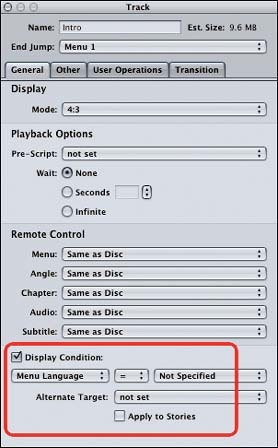
Figure 7-36. The Display Condition section of a track
For example, you could have written the play-once feature with a very simple script and a display condition. For the script (set as the End Jump target for your intro clip) you just need to record the fact that you played the intro and go on to the main menu, as shown in Figure 7-37.
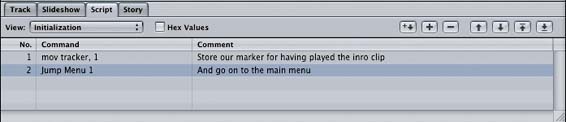
Figure 7-37. A simple script to record the fact that you've seen the intro clip
Now attach a condition to the intro clip. If the introduction has not been played, go ahead and show it. Otherwise jump to the menu. That configuration looks like Figure 7-38.
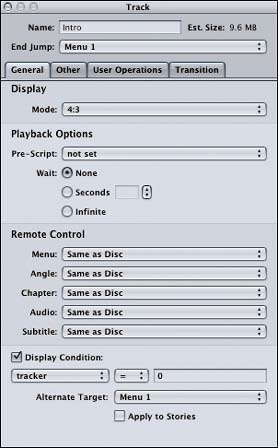
Figure 7-38. The display condition for the new play-once project
Of course, for this to work properly you need to ...
Get DVD Studio Pro 3: In the Studio now with the O’Reilly learning platform.
O’Reilly members experience books, live events, courses curated by job role, and more from O’Reilly and nearly 200 top publishers.

