Using DVDSP Templates
In Chapter 1, we looked at a quick example of the templates in DVDSP. These are extremely powerful components in your "quick and dirty" library. If you look at some of these built-in templates from DVDSP 3 shown in Figure 3-2, you'll see they are anything but dirty. (DVDSP 3 added several new templates. If you're still using DVDSP 2, it has an impressive set as well, and they function in the same way.)
We'll be building some of our own templates in Chapter 10. In the meantime, here's how to get the most out of the templates you already have.
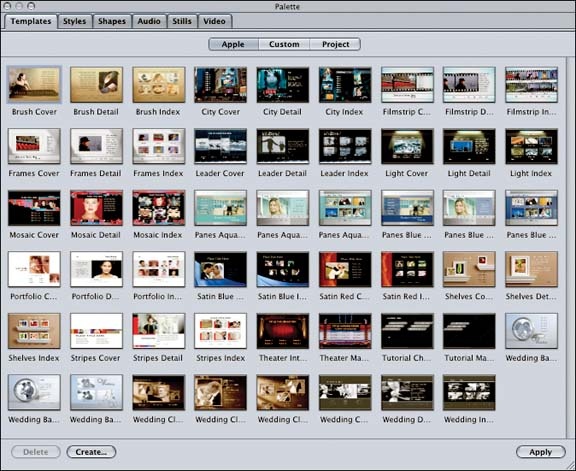
Figure 3-2. The menu templates built into DVDSP
Assets, buttons, and drop zones
Templates provide mechanisms for building both the background of the menu and the navigation components (buttons). Drop zones are areas on the menu where you can add image or video resourcesâbut they are not buttons. Drop zones don't have targets or overlays. They're really just spots for your own images to sit and look pretty. Figure 3-3 shows an example of drop zones and buttons in a menu. The assets that fill them are labeled.
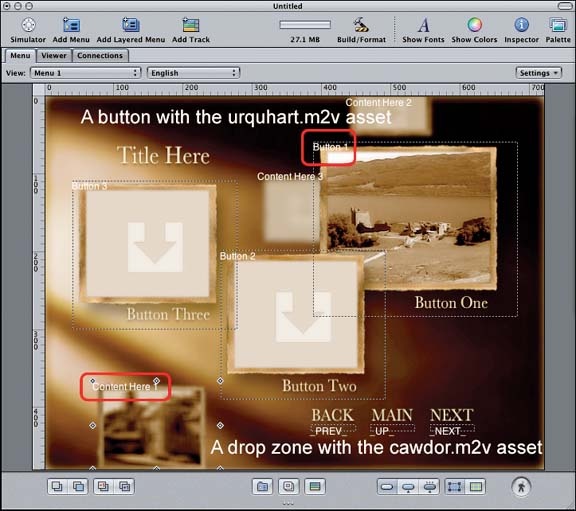
Figure 3-3. Drop zones and buttons in a menu; their assets are highlighted
Creating a button
All the templates provided with DVDSP come with several button areas for you to drop your own images and video. Figure 3-4
Get DVD Studio Pro 3: In the Studio now with the O’Reilly learning platform.
O’Reilly members experience books, live events, courses curated by job role, and more from O’Reilly and nearly 200 top publishers.

