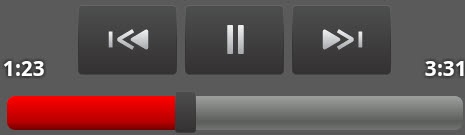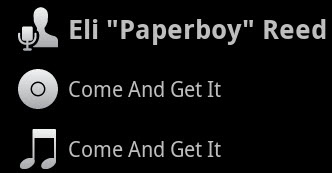Tap a song to play it, and a screen appears loaded with information, and all kinds of controls and widgets.
Among other controls, you’ll find:
Pause/Play. When music is playing, the buttons looks like this
 . Tap it to pause, and the button then looks like this
. Tap it to pause, and the button then looks like this  . Tap it to play again.
. Tap it to play again.Previous, Next. These controls work just as you’d expect. Tap
 to skip to the beginning of the song you’re playing or, if you’re already at the beginning, to skip to the previous song. Tap next
to skip to the beginning of the song you’re playing or, if you’re already at the beginning, to skip to the previous song. Tap next  to skip to the next song.
to skip to the next song.Hold down one of the buttons, and you rewind or fast-forward through the song. As you hold, the speed of rewind or fast-forward accelerates. You’ll hear the music as you speed forward or backward, sounding like a bizarre foreign language.
The length of the song is displayed on the right side of the controls, and the amount of time already played is on the left.
Slider. At the bottom of the screen is a slider that shows you the progress of the song. It includes the total length of the song, and how much of it you’ve already played. Move the slider to go to a specific location in the song.
Song and album information. Here you’ll find the name of the singer, the name of the album, and the song being played.
That information is “live”: Hold your finger on any item, and a screen pops up that lets you search for it in the Amazon MP3 app, in your browser, in the Music app, on YouTube, or on any other music-related app on your Droid X, such as the Pandora music-streaming service. If you like the current artist, for example, you can get more information about him, or more of his music.
Playlist or album. Tap
 , and if the song is part of a playlist, or if it’s part of an album in which you have other songs, you’ll come to the playlist or album listing of individual songs. From here, you can tap any other song to play it.
, and if the song is part of a playlist, or if it’s part of an album in which you have other songs, you’ll come to the playlist or album listing of individual songs. From here, you can tap any other song to play it.Shuffle. The Droid X music player normally plays the songs in your playlist or album in order, from first to last. Tap the shuffle button to have the songs in your current album or playlist play in a random order—you’ll never know what’s coming next.
Tap the Shuffle button
 and it turns green, and you get a notification that Shuffle is on. Tap it again to turn it off.
and it turns green, and you get a notification that Shuffle is on. Tap it again to turn it off.Note
Don’t confuse the Shuffle and Party Shuffle features. For information about Party Shuffle, see More Music Options.
Loop. Can’t get enough of the current album or playlist? Tap the loop button
 , and it plays endlessly from beginning to end, from beginning to end, from beginning to…you get the idea. When you tap it, the loop button turns green. Tap it again, and it plays the current song continuously. The loop button displays the number 1 on it
, and it plays endlessly from beginning to end, from beginning to end, from beginning to…you get the idea. When you tap it, the loop button turns green. Tap it again, and it plays the current song continuously. The loop button displays the number 1 on it  to show you that you’re in this mode. Tap the button again to turn looping off.
to show you that you’re in this mode. Tap the button again to turn looping off.Album cover/visualization. Want to feel psychedelic and groovy when listening to music? Tap the picture of album art at the top of the screen, and it turns into what’s called a visualization—psychedelic patterns and colors that change as your music plays.
Get Droid X: The Missing Manual now with the O’Reilly learning platform.
O’Reilly members experience books, live events, courses curated by job role, and more from O’Reilly and nearly 200 top publishers.