Styles
Now
that we’ve
seen where styles are stored, let’s look at styles themselves
in more detail. A style is a formatting
rule that can be applied to an item, such as
text, an image, or a table. For example, you can define a style that
uses 14-pt, blue, Helvetica text and apply it to all your
subheadings. As usual, Dreamweaver provides a friendly UI for
defining styles. You can open the New Style dialog box, where
you’ll begin the process of adding a new style, by using Text
→ CSS Styles → New Style. You will need to make your Type
selection in this dialog box first because it affects the dialog
box’s other fields. Figure 10-5 shows three
variations of the New Style dialog box—Make Custom Style
(class), Redefine HTML Tag, and Use CSS selector—based on the
Type radio button selection.
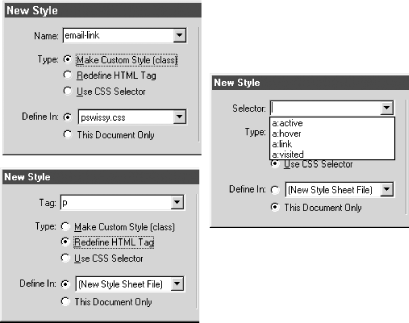
Figure 10-5. Using the New Style dialog box
Tip
All possible CSS style types can be stored in both embedded and external stylesheets. Use the This Document Only radio button (see Figure 10-5) to add a style to the embedded stylesheet; otherwise, pick a new or existing external stylesheet to hold the new style you’ll be defining.
Only custom styles created using the
Make Custom Style (class) option appear in the CSS Styles panel (see
Figure 10-15). These styles are called
class selectors and also appear under the Text
→ CSS Styles menu. The styles that redefine HTML tags and other CSS Selectors appear ...
Get Dreamweaver in a Nutshell now with the O’Reilly learning platform.
O’Reilly members experience books, live events, courses curated by job role, and more from O’Reilly and nearly 200 top publishers.

