Tabular Data
Dreamweaver 4 can import, export, sort, and format tabular data as described in the following sections.
Importing and Exporting Tabular Data
Use File → Import → Import Tabular Data or the Insert Tabular Data icon on the Objects panel to import and format tabular data from a text file. Entries should be delimited by tabs, commas, semicolons, colons, or another delimiting character. The Import Table Data dialog box, shown in Figure 3-15, has the settings listed in Table 3-3.
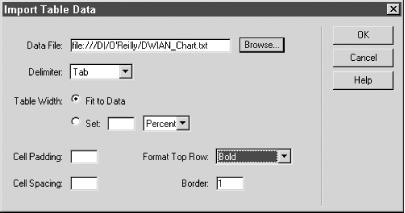
Figure 3-15. The Import Table Data dialog box
Table 3-3. Import Table Data dialog box options
|
Option |
Description |
|---|---|
|
Data File |
Selects any file from the local hard drive or network. |
|
Delimiter |
Identifies the column delimiter in the file to be imported: Tab (the default), Comma, Semicolon, Colon, or Other. |
|
Table Width |
Sets the width of the overall table. The Fit to Data option adjusts the size of the table to the information being imported; the Set option sets the width to a fixed pixel size or as a percentage of the browser window. |
|
Cell Padding |
Sets the margin, in pixels, between the border of the cell and the cell contents. |
|
Cell Spacing |
Sets the amount of space, in pixels, between adjacent cells. |
|
Format Top Row |
Specifies formatting for the top row of the table (i.e., column headings). The options are No Formatting, Bold, Italic, or Bold Italic. |
|
Border |
Sets the width, in pixels, of the border ... |
Get Dreamweaver in a Nutshell now with the O’Reilly learning platform.
O’Reilly members experience books, live events, courses curated by job role, and more from O’Reilly and nearly 200 top publishers.

