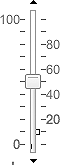While a slider may not be a native HTML form control, there can be little dispute about how useful sliders can be for highly visual interfaces. Whether your goal is to adjust the transparency for an image, adjust the amount of a particular color in a custom color combination, or resize some other control on the screen, a slider can help you do it in a very intuitive manner. Dijit offers both horizontal and vertical sliders.
Tip
The Slider dijit is an
especially slick piece of engineering. Like some of the other
dijits, it keeps track of the current value via a hidden form value
so that when you submit a form, the value is passed over to the
server just like any other form field.
To get all of the various Slider machinery into your page, simply do a
dojo.require("dijit.form.Slider").
In addition to VerticalSlider and
HorizontalSlider, you also get the
supporting classes for rules and labels. Let's start with something
simple and gradually add some complexity so that you get a better feel
for exactly how customizable this fantastic little widget really
is.
Suppose that as a caffeine junkie, you want to create a
horizontal slider that denotes caffeine levels for various
beverages. Your first stab at getting a plain vanilla slider into
the page might be something like the Example 13-13, remembering to
first require dijit.form.Slider
into the page.
Example 13-13. HorizontalSlider (Take 1)
<div dojoType="dijit.form.HorizontalSlider" name="caffeine"
value="100"
maximum="175"
minimum="2"
style="margin: 5px;width:300px; height: 20px;">
<script type="dojo/method" event="onChange" args="newValue">
console.log(newValue);
</script>
</div>To summarize, the code created a slider without any kinds of
labels whatsoever; the slider displays values ranging from 2 through
175 with the dimensions provided by the inline style. The default
value is 100, and whenever a change occurs, the onChange method picks it up and displays
it to the console. Note that clicking on the slider causes its value
to move to the click point. So far, so good.
To further refine the slider, let's remove the buttons that
are on each end of it by adding showButtons="false" as an attribute and
adding a HorizontalRule and some
HorizontalRuleLabels to the top
of the slider. Everything you need was already slurped into the
page, so no additional resources are required; we pull in the
dojo.number module, however, to
facilitate formatting to the console.
Just add some more markup into the body of the existing slider, as shown in Example 13-14.
Example 13-14. HorizontalSlider (Take 2)
<div dojoType="dijit.form.HorizontalSlider" name="caffeine"
value="100"
maximum="175"
minimum="2"
showButtons="false"
style="margin: 5px;width:300px; height: 20px;">
<script type="dojo/method" event="onChange" args="newValue">
console.log(dojo.number.format(newValue,{places:1,pattern:'#mg'}));
</script>
<ol dojoType="dijit.form.HorizontalRuleLabels" container="topDecoration"
style="height:10px;font-size:75%;color:gray;" count="6">
</ol>
<div dojoType="dijit.form.HorizontalRule" container="topDecoration"
count=6 style="height:5px;">
</div>
</div>Presto! The slider is already looking much sharper with the
addition of some ticks to break up the space and some percentage
labels. Note that it is not necessary to have a one-to-one
correspondence between the rules and the rule labels, but in this
case, it works out quite nicely. Additionally, the attribute
container used an enumerated value, topDecoration, defined by the slider to
place the rules and labels.
Although the slider contains a percentage rating, it would be
nice to bring in some domain specific data for the bottom of the
slider. The basic pattern is the same as before, except that we'll
use the slider's bottomContainer
instead of its topContainer.
However, instead of relying on the dijit to produce some bland
numeric values, we provide the contents of the list ourselves in
Example 13-15, including
explicit <br> tags in
multiword beverages to keep the display looking sharp. Figure 13-9 shows the result.
Example 13-15. HorizontalSlider (Take 3)
<div dojoType="dijit.form.HorizontalSlider" name="caffeine"
value="100"
maximum="175"
minimum="2"
showButtons="false"
style="margin: 5px;width:300px; height: 20px;">
<script type="dojo/method" event="onChange" args="newValue">
console.log(newValue);
</script>
<ol dojoType="dijit.form.HorizontalRuleLabels" container="topDecoration"
style="height:10px;font-size:75%;color:gray;" count="6">
</ol>
<div dojoType="dijit.form.HorizontalRule" container="topDecoration"
count=6 style="height:5px;">
</div>
<div dojoType="dijit.form.HorizontalRule" container="bottomDecoration"
count=5 style="height:5px;">
</div>
<ol dojoType="dijit.form.HorizontalRuleLabels" container="bottomDecoration"
style="height:10px;font-size:75%;color:gray;">
<li>green<br>tea</li>
<li>coffee</li>
<li>red<br>bull</li>
</ol>
</div>VerticalSlider works just
like HorizontalSlider except that
it renders along the y -axis, and you'll use
leftDecoration and rightDecoration instead of topDecoration and bottomDecoration to specify container
values for the rules and rule labels, as well as adjust your style
to space elements out horizontally instead of vertically. Example 13-16 is the same slider, but adjusted for
the vertical axis. Figure 13-10 depicts the
result.
Example 13-16. VerticalSlider
<div dojoType="dijit.form.VerticalSlider" name="caffeine"
value="100"
maximum="175"
minimum="2"
showButtons="false"
style="margin: 5px;width:75px; height: 300px;">
<script type="dojo/method" event="onChange" args="newValue">
console.log(newValue);
</script>
<ol dojoType="dijit.form.VerticalRuleLabels" container="leftDecoration"
style="height:300px;width:25px;font-size:75%;color:gray;" count="6">
</ol>
<div dojoType="dijit.form.VerticalRule" container="leftDecoration"
count=6 style="height:300px;width:5px;">
</div>
<div dojoType="dijit.form.VerticalRule" container="rightDecoration"
count=5 style="height:300px;width:5px;">
</div>
<ol dojoType="dijit.form.VerticalRuleLabels" container="rightDecoration"
style="height:300px;width:25px;font-size:75%;color:gray;">
<li>green tea</li>
<li>coffee</li>
<li>red bull</li>
</ol>
</div>Table 13-13, Table 13-14, and Table 13-15 illustrate the important facets
of the dijit.form.Slider ;
namely, the sliders themselves, the rules, and the labels. Remember
that all of the ordinary form machinery, such as setValue, et al., is inherited and works
as usual.
Table 13-13. Horizontal Slider and VerticalSlider
Name | Type | Comment |
|---|---|---|
| Boolean | Whether to show
increment/decrement buttons on each end of the slider.
|
| Integer | The minimum value
allowed. |
| Integer | The maximum value
allowed. |
| Integer | The number of
discrete value between the minimum and maximum (inclusive).
|
| Integer | The amount of
adjustment to nudge the slider via the page up and page down
keys. |
| Boolean | Whether clicking the
progress bar causes the value to change to the clicked
location. |
| Number | The time in
milliseconds to take to slide the handle from 0% to 100%.
Useful for programmatically changing slider values. |
| Function | Increments the slider by one unit. |
| Function | Decrements the slider by one unit. |
Table 13-14. HorizontalRule and VerticalRule
Name | Type (default) | Comment |
|---|---|---|
| String | The CSS class to apply to individual hash marks. |
| Integer | The number of hash marks to generate. 3 by default. |
| DOM Node | Where to apply the
label in relation to the slider: |
Tip
HorizontalRuleLabel and
VerticalRuleLabel inherit from
HorizontalRule and VerticalRule, respectively.
Table 13-15. HorizontalRuleLabel and VerticalRuleLabel
Name | Type (default) | Comment |
|---|---|---|
| String | The CSS class to apply to text labels. |
| Array | Array of text labels
to render, evenly spaced from left-to-right or
top-to-bottom. |
| Integer | The number of numeric
labels that should be omitted from display on each end of
the slider. (Useful for omitting obvious start and end
values such as |
| Integer | When the labels array
is not specified, this value provides the leftmost label to
include as a label. |
| Integer | When the labels array
is not specified, this value provides the right-most label
to include. |
| Object | The pattern to use
(from |
| Function | Returns the |
Get Dojo: The Definitive Guide now with the O’Reilly learning platform.
O’Reilly members experience books, live events, courses curated by job role, and more from O’Reilly and nearly 200 top publishers.