Starting and Stopping the DNS Server
You can start and stop the DNS server in several ways. First, you can control it just like any other Windows Server 2003 service: with the Services MMC snap-in. Select Start → Administrative Tools → Services. You’ll see a window like Figure 4-27.
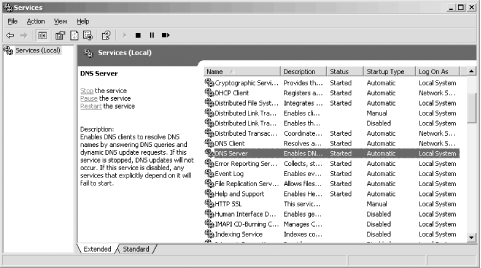 |
Your system should look like this: the server should be running (that is, it should be started). Select the server as we’ve done by clicking anywhere on the DNS Server line. Select Action → Stop. After the server stops, select Action → Start. In a few seconds, the server should be running again. You can also use the handy links in the upper left of the right pane to stop and start the service.
While you’ve got this window open, check to make sure that the DNS server is being started automatically when the system is booted. You want to see Automatic in the Startup Type column (and not Manual or Disabled). To change the startup behavior, double-click on the service and choose the appropriate behavior in the Startup Type field of the resulting window.
You can also start and stop the DNS server from within the DNS console. With the server selected in the left pane, select Action → All Tasks. You’ll see a menu with choices that include Start, Stop, and Restart. (The latter does just what you’d expect: stops, then starts, the server.)
Finally, you can start ...
Get DNS on Windows Server 2003, 3rd Edition now with the O’Reilly learning platform.
O’Reilly members experience books, live events, courses curated by job role, and more from O’Reilly and nearly 200 top publishers.

