Checking the Cache
As we’ve said earlier, you can check the contents of your name server’s cache with the DNS console. This can come in handy if you suspect that your name server has cached bad or out-of-date data from another server. To inspect a server’s cache, click the plus sign to the left of the name of the server in the DNS console’s left pane. You’ll see a folder named Cached Lookups. Either click on the plus sign to the left of it or double-click the folder icon or the label to expand the next level. This shows you the top-level domains for which your name server has cached data. Expand your way to the domain name to which the cached data you’re looking for is attached. In Figure 13-1, we’ve clicked our way down to acmebw.com to look for cached data.
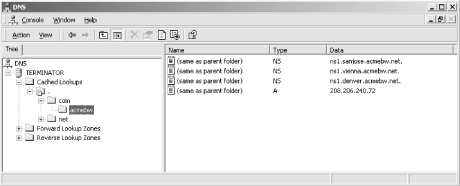
Figure 13-1. NS and A records for acmebw.com in the cache
As you can see in the right pane, our name server has cached three NS records and one A record for acmebw.com. If we double-clicked net and then acmebw, we could find the cached addresses of these name servers, too.
If you’d like to see the TTL on the cached data, double-click on a record in the right pane. Provided the DNS console is in advanced view mode (select View → Advanced), the resulting window shows the record’s TTL. For example, in Figure 13-2, we’ve double-clicked the acmebw.com A record.
Figure 13-2. The TTL on a cached record
Be sure to refresh the DNS console ...
Get DNS on Windows 2000, Second Edition now with the O’Reilly learning platform.
O’Reilly members experience books, live events, courses curated by job role, and more from O’Reilly and nearly 200 top publishers.

