Emailing Photos with EasyShare
Kodak EasyShare has fabulous tools for organizing and displaying voluminous photo galleries in online albums. What most people don’t know is that EasyShare makes it easy to share (ahem) by email, too. Kodak doesn’t publicize that fact, perhaps because the company would prefer to recruit more Kodak Gallery members and sell them prints. But before you succumb to abject cynicism, take heart: With just a few extra steps—changing some settings in the program’s preferences—you can make EasyShare email-friendly. Just follow these steps:
In the tabs along the left side of the EasyShare window, click Email.
The Email Sharing Options window opens (Figure 15-1). If the window doesn’t appear, click the Email Setup button at the top of the EasyShare window.
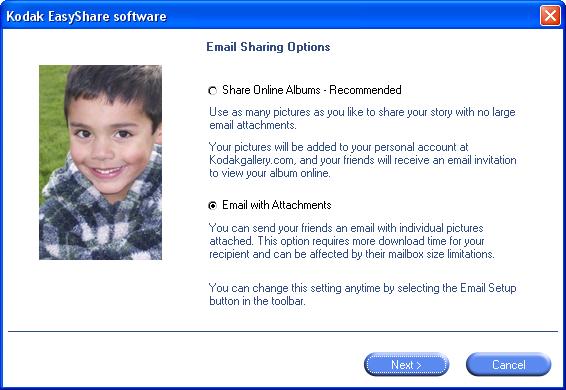
Figure 15-1. EasyShare’s email-sharing preferences give you two options: Share Online Albums and “Email with Attachments.” The initial setting, Share Online Albums, tells EasyShare to sends invitations to your email buddies, with links to your online albums. If you want to email your actual photos, select “Email with Attachments.”
Select “Email with Attachments,” and then click Finish to close the dialog box.
You don’t need to touch these settings again (unless you want to change them).
Back in the EasyShare window, click the My Collections tab (at left). Select the photo or photos you want to email.
As you select ...
Get Digital Photography: The Missing Manual now with the O’Reilly learning platform.
O’Reilly members experience books, live events, courses curated by job role, and more from O’Reilly and nearly 200 top publishers.

