Improving Photos with EasyShare
It’s not hard to end up with a photo that looks good in every respect, except the colors are wrong. Your picture may look too blue or it may have an orange cast. Or, you may have a good photo except that the faces of your subjects are in shadows while the background is bright and sunny. EasyShare gives you three ways to improve the exposure and the color of your photos and they’re all a snap to use.
You find all these fixes in EasyShare’s Edit view, the same place where you crop your pictures:
Enhance. Fastest of all, you can let EasyShare apply whatever fixes its software brain deems necessary.
Scene Balance. To tinker with shadows and highlights, EasyShare gives you slider controls to adjust the exposure for parts (or all) of the photo.
Color Balance. If a photo’s color tones are off, then you can have EasyShare coax them toward more natural hues.
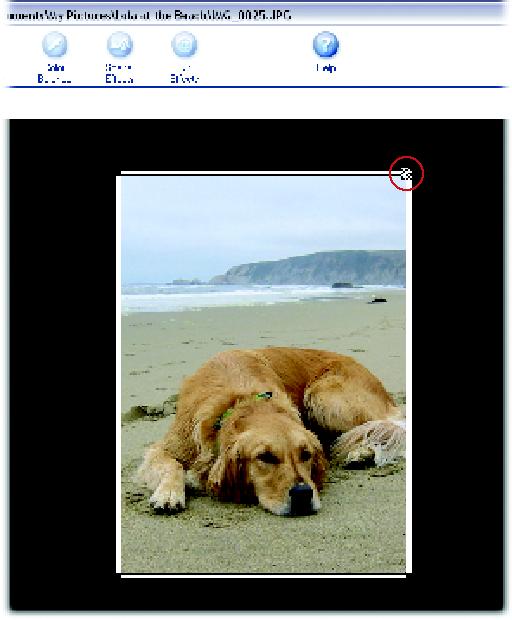
Figure 9-3. Use the crop box to select the portion of the photo you want to keep (the center) and what you want to eliminate (the outer edges). Adjust the box by dragging the corners or sides. Your cursor turns into a double-arrow (circled) when you’re in dragging range.
Enhancing Exposure and Color with a Single Click
If you’re not quite ready to make exposure and color corrections on your own, EasyShare’s Enhance button may just do the trick. First, select your photo in the My Collection window, click the ...
Get Digital Photography: The Missing Manual now with the O’Reilly learning platform.
O’Reilly members experience books, live events, courses curated by job role, and more from O’Reilly and nearly 200 top publishers.

