Cheesy Effects
It's here if you want it: a set of special photo effects to change the color, soften, or add focus to a photo. To open this palette, click the Effects button (iPhoto) or the Effects tab (Picasa). Now you're offered a tic-tac-toe board of buttons.
There's nothing to it. Click a button to apply the appropriate effect to the photo in front of you.
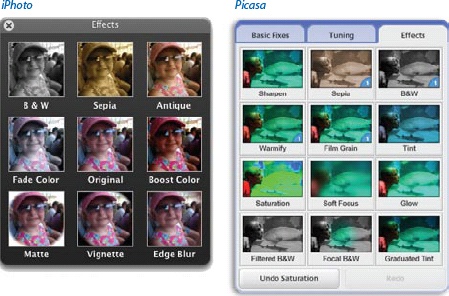
iPhoto Effects
In iPhoto, you get nine options:
B & W (Black and White) and Sepia. These two tools drain the color from your photos. B&W converts them into moody grayscale images (that Ansel Adams look); Sepia repaints them entirely in shades of antique brown (like 1865 daguerreotypes).
Antique. A lot like Sepia, but not quite as severe. Still gets light brownish, but preserves some of the original colorâlike a photo from the 1940s.
Fade Color. The colors get quite a bit faded, like a photo from the 1960s.
Original. Click to undo all the playing you've done so far, taking the photo back to the way it was when you first opened the Effects palette.
Boost Color. Increases the saturation, making colors more vivid.
Matte. This effect whites out the outer portion of the photo, creating an oval-shaped frame around the center portion.
Vignette. Same idea as Matte, except that the image darkens toward the outer edges instead of lightening.
Edge Blur. Same idea again, except it creates an out-of-focus border around the main, central portion of ...
Get David Pogue's Digital Photography: The Missing Manual now with the O’Reilly learning platform.
O’Reilly members experience books, live events, courses curated by job role, and more from O’Reilly and nearly 200 top publishers.

