Sharpening
The Sharpen slider in iPhoto and Picasa seems awfully tempting. Could technology really solve the problem of blurry, out-of-focus photos?
Well, no.
Instead, the Sharpen tool works by subtly increasing the contrast among pixels, which seems to enhance the crispness. In pro circles, applying a soupçon of sharpening to a photo is a regular part of the routine.
To sharpen one of your own photos, open it for editing. Then:
iPhoto. Click the Adjust button on the toolbar (or press the A key) to make the Adjust panel appear.
Picasa. Click the Effects tab, and then choose Sharpen.
Now drag the Sharpen slider to the right to increase the sharpness.
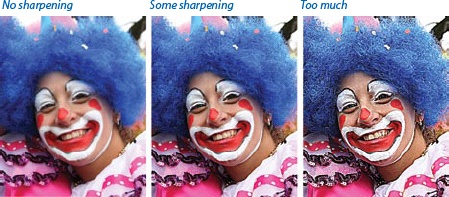
As you'll quickly discover, too much sharpening can totally ruin a photo; drag the slider all the way to the right, and your loved one's face dissolves into a rainbow of pixilated radiation sickness. Move the slider in small increments.
Generally speaking, sharpening should be the last adjustment you make to a picture. If you apply other corrections after sharpening, you may discover that you have to return and sharpen again.
Also, keep in mind that softening (or unsharpening) can be effective for portraits that are "too sharp," or for landscapes where you want to create a more dreamy effect. Sometimes applying just a little softening will smooth out skin tones and take the edge off the overall appearance of the portrait.
Get David Pogue's Digital Photography: The Missing Manual now with the O’Reilly learning platform.
O’Reilly members experience books, live events, courses curated by job role, and more from O’Reilly and nearly 200 top publishers.

