Fixing Color
iPhoto and Picasa come complete with a simple button that improves the appearance of less-than-perfect photos. This one button will make colors brighter, skin tones warmer, and details sharper. In iPhoto, it's called Enhance. In Picasa, which is brought to you by Google, the button is called I'm Feeling Lucky (a witty reference to the same button on the Google home page).
This function analyzes the relative brightness of all the pixels in your photo and attempts to "balance" the image by dialing the brightness or contrast up or down and intensifying dull or grayish-looking color. In addition to this overall adjustment of brightness, contrast, and color, the program makes a particular effort to identify and bring out the subject of the photo. Usually, this approach makes pictures look at least somewhat richer and more vivid.
To enhance a photo, just click the Enhance button or the I'm Feeling Lucky button. That's itâthere's nothing to select first, and no controls to adjust.
Tip
Picasa Tip: You can also break up the I'm Feeling Lucky button's functions into separate passes. You can click Auto Contrast to balance only the bright and dark levels of your photo, or you can click Auto Color to balance the colors themselves.
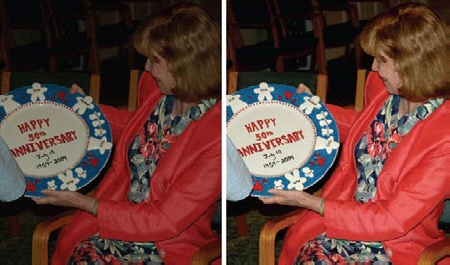
Remember that these image-correcting algorithms are just guesses at what your photo is supposed to look like. It has no way of knowing whether you've shot ...
Get David Pogue's Digital Photography: The Missing Manual now with the O’Reilly learning platform.
O’Reilly members experience books, live events, courses curated by job role, and more from O’Reilly and nearly 200 top publishers.

