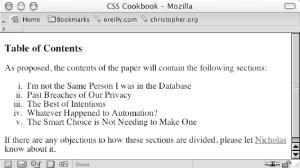You want to change the default list style, for example to change the bullet or numbering as in Figure 4-2.
Use the list-style-type
property to change the bullet or type
of counter:
li {
list-style-type: lower-roman;
}The CSS 2.1 specification offers several styles for numbering a list,
as shown in Table 4-1. Browsers typically vary the
bullet style from one level of nesting to the next. To stop lists
from presenting this traditional system of setting the
list
marker, change the value of list-style-type for
each child list.
Table 4-1. Styles available for list markers
Recipe 4.5 for using custom images for list markers; Chapter 12, “Lists and Generated Content” in Cascading Style Sheets: The Definitive Guide (O’Reilly).
Get CSS Cookbook now with the O’Reilly learning platform.
O’Reilly members experience books, live events, courses curated by job role, and more from O’Reilly and nearly 200 top publishers.