Document Navigation
When working on a multi-page document such as a brochure, you can easily switch from one page to the next or jump to a specific page.
To switch to another page:
-
Click a page tab at the bottom of the CorelDraw window (Figure 8.14).
Figure 8.14. The page tabs at the bottom of the screen let you switch from one page to another.
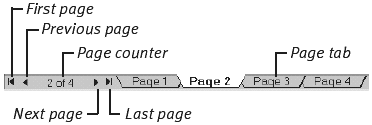
- Click the left or right arrows on either side of the page counter. The standard arrows move one page in the chosen direction; arrows with a vertical bar switch to the first or last page in the document, respectively.
- Choose Layout > Go To Page. The Go To Page dialog box appears (Figure 8.15). Type the ...
Get CorelDraw 10 for Windows: Visual QuickStart Guide now with the O’Reilly learning platform.
O’Reilly members experience books, live events, courses curated by job role, and more from O’Reilly and nearly 200 top publishers.

