4.2. Working with System Resources
In the preceding sections, you can read about system resources and how to view them on a system. In the following sections, I introduce you to methods of viewing and editing system resource settings. One of the biggest issues in troubleshooting device-installation problems is being able to identify and solve resource conflicts.
4.2.1. Identifying resource conflicts
You can use a number of different tools to view system resources (such as I/O addresses, IRQs, and DMA channels) and determine whether a resource conflict exists. Some of the tools are shipped with your operating system, and other tools are third-party products that you need to purchase.
Device Manager is a Windows utility that you can use to view system resources and identify problems with devices. One of the benefits of using Windows Device Manager is that it not only shows you whether a device has a conflict, but also the device that it is in conflict with. To view conflicts with a resource on the device
Right-click the device in Device Manager and choose Properties.
In the properties window that appears for the device, click the Resource tab.
When you select a resource, you will see any conflicts at the bottom of the window (shown in Figure 4-10).
Figure 4.10. Identify a conflicting device via Device Manager.
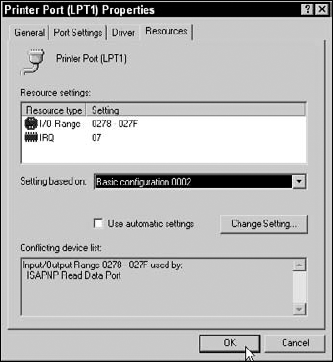
Notice in Figure 4-10 that the LPT port is the device you are troubleshooting. ...
Get CompTIA A+® Certification All-In-One For Dummies®, 2nd Edition now with the O’Reilly learning platform.
O’Reilly members experience books, live events, courses curated by job role, and more from O’Reilly and nearly 200 top publishers.

