Merging Spot Colors into CMYK
Sometimes files come in that contain spot channels, and the client wants to omit them but keep the color look as close as possible with the four process colors. It can be quite expensive to print extra spot channels, and this is usually the rationale behind using fewer or no spot channels.
Adjusting this is a pretty simple process. First, click on the Channels palette and click on the special spot color channel you wish to merge into the CMYK image. If you have more than one special color that you wish to merge with the rest of the image, hold the Shift key and click all the special colors you wish to merge. Go to the channel File menu and select Merge Spot Channels (Figure 5-18).
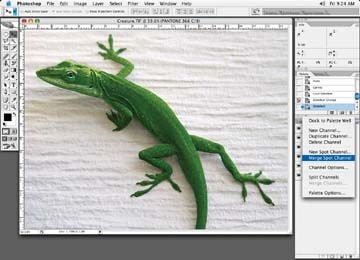
Figure 5-18. Merge multiple spot channels
The only downside to merging channels is that Photoshop will force you to flatten any layers you may have in the file. In fact, Photoshop asks if you are sure this is OK (Figure 5-19). Just make sure it is OK before merging your channels. I typically merge any spot channels as my last operation and save the file with another name in case I have to go back and modify any of the layer elements.

Figure 5-19. Force flattening of the file
Keep in mindâand inform your clientâthat when you merge spot channels into your four-color file, the ...
Get Commercial Photoshop Retouching: In the Studio now with the O’Reilly learning platform.
O’Reilly members experience books, live events, courses curated by job role, and more from O’Reilly and nearly 200 top publishers.

