Changing Image Colors
Occasionally, you'll asked to change the color of one single object within an image. If you are changing the color of an image to an entirely different color than the original image color, the first thing you should do is have a look at the individual colors to see which color channel has the most information and shape. If the image is green, the dominant color will be the cyan or yellow. If I were asked to turn the image into a red, the bulk of my correction would use information from the cyan or yellow channels. So let's say we needed to change the color of our lizard. You can see in Figure 3-47 that the cyan channel has a great deal of information.
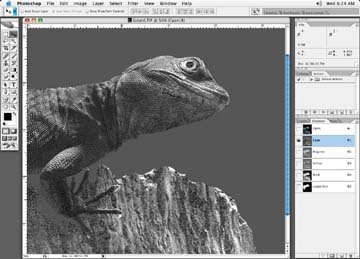
Figure 3-47. In the case of a green lizard, the cyan channel has the most information
Another option is to either desaturate the image so that there is a healthy amount of information in all color channels to play with or create a grayscale of the image, and paste it back into the original color image. You could add lots of shape with a "crazy curve" (as described earlier to your grayscale image, prior to pasting it back into the four-color image. Figure 3-48 shows the effect of desaturation.
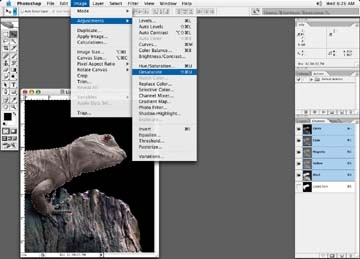
Figure 3-48. Desaturating an image is another alternative for isolating an image to change color
Next, mask the area of color ...
Get Commercial Photoshop Retouching: In the Studio now with the O’Reilly learning platform.
O’Reilly members experience books, live events, courses curated by job role, and more from O’Reilly and nearly 200 top publishers.

