Chapter 7. Edit with iPhoto
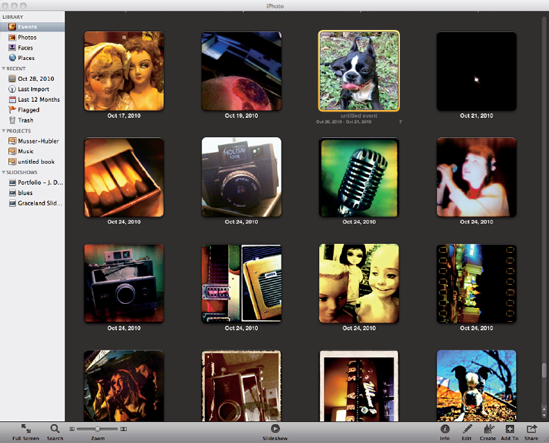
Figure 7.1. iPhoto automatically sorts your images into folders by date.
Apple's iPhoto software is a powerful editing and photo management application. It is only available for the Mac.
iPhoto allows you to import photos to your computer straight from the iPhone, so you can organize, view and edit them all in one program.
Keep in mind that the tips in this chapter apply not only to your iPhone photos, but to all your digital photos. You can use these tips on photos taken with a compact camera or a DSLR as easily as you can use them to enhance your iPhone images.
Edit in Full Screen
When using iPhoto to edit your images, the best way to start is by entering Full Screen. This gets rid of any extraneous elements and displays the image on a black background, so you can focus on editing without any distracting folders or tabs. Enter Full Screen mode by clicking on the button at the bottom left of the screen or by using the Mac keyboard shortcut (cmd+opt+F).
Select a photo by clicking on it, and then enter Full Screen mode. To start editing, click on the Edit button, which is located at the bottom right ... nested among four other buttons. The Edit button appears as a pencil icon.
Once the Edit button is clicked, a menu palette will pop up on the right side of the screen. This palette has three tabs: Quick Fixes, Effects and Adjust.
Figure 7.2-7.3. Navigation tabs can ...
Get Capturing Better Photos and Video with your iPhone® now with the O’Reilly learning platform.
O’Reilly members experience books, live events, courses curated by job role, and more from O’Reilly and nearly 200 top publishers.

