Time for action – restoring all Cacti files
- Logon to your Cacti server.
- For this example, let's assume you have it copied into the
/backupdirectory. - Change to the root directory:
cd / - Extract the contents of the backup:
tar –xzvpf /backup/cacti_files_20101004.tgz - You will see the contents of the archive being displayed on the screen during the extraction process, as shown in the following screenshot:
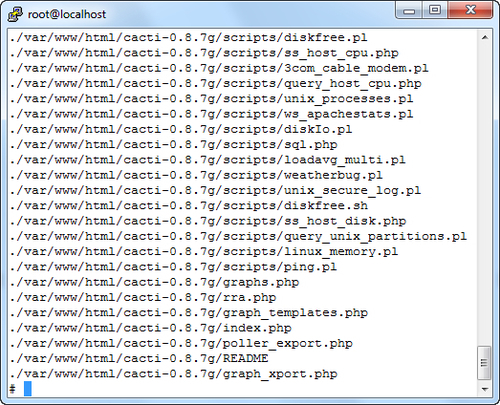
What just happened?
You extracted the files from your backup. The –p option tells tar to maintain the permissions as they were at the time of the backup. By using the –v (verbose) option, the name of each file currently being extracted is displayed on ...
Get Cacti 0.8 Beginner's Guide now with the O’Reilly learning platform.
O’Reilly members experience books, live events, courses curated by job role, and more from O’Reilly and nearly 200 top publishers.

