Seeing All the Processes
To see all of the processes running on your Mac OS X computer, we can use the ProcessViewer application we introduced in Chapter 2. Figure 9-2 contains a screen shot of ProcessViewer displaying the user processes at a given time, whereas Figure 9-3 shows the administrator (or root) processes. Figure 9-2 contains additional process ID information at the bottom of the window.
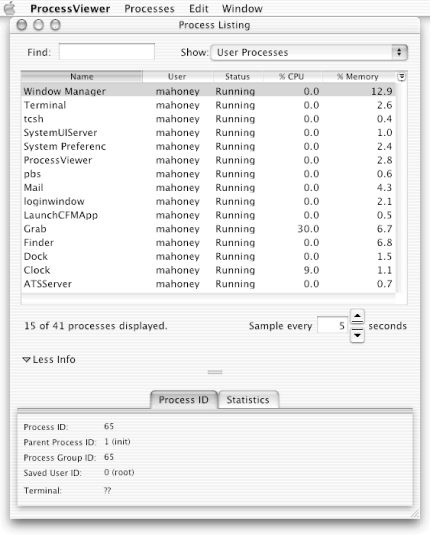
Figure 9-2. User processes with process ID information
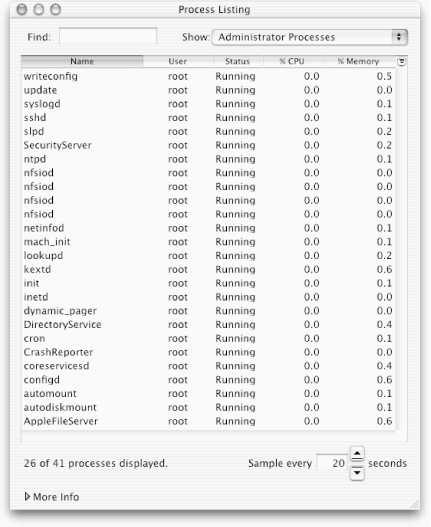
Figure 9-3. Administrator (root) processes
We can also use the ps
command in a Terminal (Unix) window to
see all of the running processes. The ps command
has many options, but using the options a,
u, and x gives us a
user-readable listing of all the currently running processes.
(ProcessViewer’s output is nicer, but it contains
less information than the ps
command’s output.)
Enter ps
auxww in a Terminal
window (the suffix ww is for wide format). Your
listing should contain many of the same programs as the following
listing (the processes in our ps listing differ
from those in our ProcessViewer listing). Some of the processes
running on your computer are bound to differ; it depends on which
programs you are running and how your system is configured.
wsurfer is the username of the user who logged in, and we’ve formatted the shell output ...
Get Building Cocoa Applications: A Step by Step Guide now with the O’Reilly learning platform.
O’Reilly members experience books, live events, courses curated by job role, and more from O’Reilly and nearly 200 top publishers.

