Basic Overview: Special layer techniques
Smart Object, neutral layer, layer style
Smart Object
If you apply a transformation or a filter to a layer, its pixels are changed. Should you want to alter the setting at a later time, this will result in loss of quality, unless you do it all again. But if you changed the layer to a Smart Object before making your changes, you can change any setting any time you like and as often as you like, without any loss of quality. We are going to demonstrate this with an example. In the image on the right we selected the eyes and copied them to a new layer with
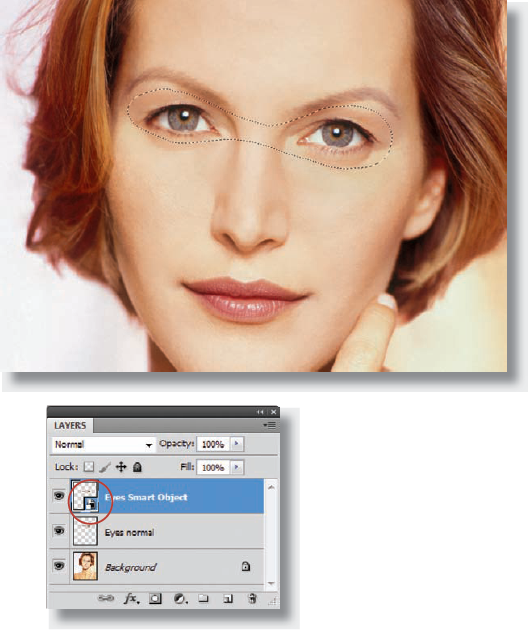
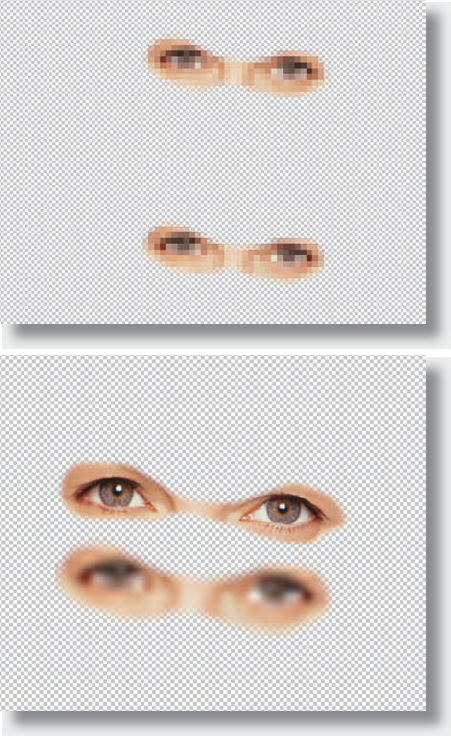
We now reduce both layers to about 5% with Transform. Both pairs of eyes on this picture still have the same quality.
But as soon as we enlarge both layers back to their original size, you can see the difference clearly: the Smart Object, at the top of the picture, has not lost any quality, whereas the normal layer at the bottom has lost a lot of sharpness and detail.
Why does this happen?
When we convert a layer to a Smart Object, the layer is integrated into the image as independent file and we only see a preview. If we change the layer, the embedded file is always used to display the preview anew. ...
Get Bodyshop: The Photoshop Retouching Guide for the Face and Body now with the O’Reilly learning platform.
O’Reilly members experience books, live events, courses curated by job role, and more from O’Reilly and nearly 200 top publishers.

