Chapter 4. Mouth
Apply lip gloss
Picture analysis
Apply lip gloss
Shiny lip gloss adds volume to lips and makes the mouth appear more vivid. With the Plastic Wrap effect, you can easily create artificial lip gloss.
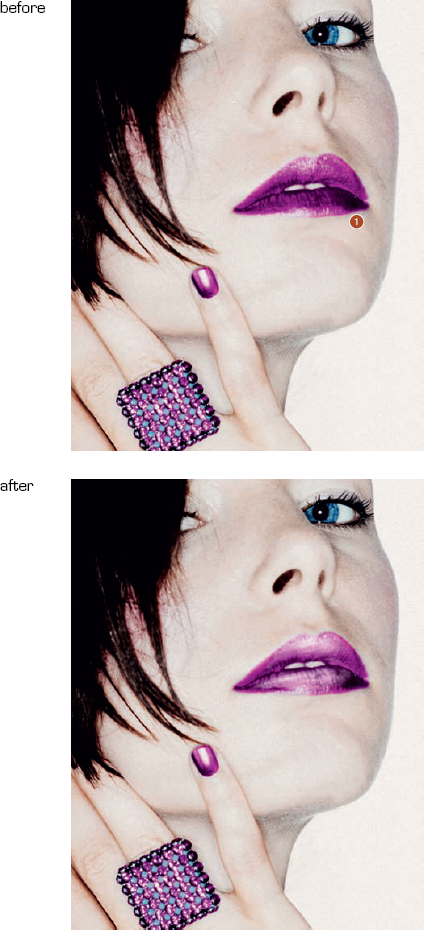
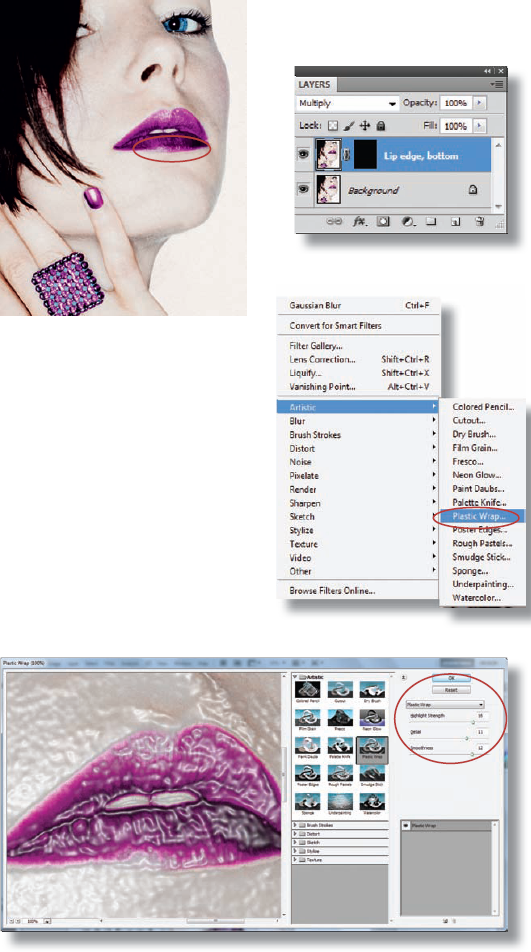
Improve lip contour
The light reflection at the bottom lip edge is a bit too strong and the lip loses contour. To fix this, copy the background with
Create lip gloss
For the lip gloss we use the Plastic Wrap filter. Copy the background again and place it at the top of the Layers panel. Convert the layer to a Smart Object. Choose Filter/Artistic/Plastic Wrap. As with all filters, you need to watch the view size. You should set it to 100% to ensure that you can judge the effect accurately. Think about what you want the lips to look like. Would you like a little bit of shine or a lot, should the details of the lips remain visible and how hard or soft do you want the transitions between the shiny and less shiny areas to be? Try out different combinations. Click on OK when you are happy with the result.
Create a black layer mask again and reveal the lip gloss by painting over it with white and the Brush tool (
The lip gloss is still too dominant and too hard. Double-click on the empty area ...
Get Bodyshop: The Photoshop Retouching Guide for the Face and Body now with the O’Reilly learning platform.
O’Reilly members experience books, live events, courses curated by job role, and more from O’Reilly and nearly 200 top publishers.

