At this point, if you hit Shift + Spacebar to play your animation, you will see a preview of all motion with the music in the background. The next step is to render the results as an MP4 file.
You can use the same settings that we used previously in this chapter to create an MP4 file. The difference now is that you must choose an audio codec for your file. An excellent choice for an MP4 file is AAC, as shown here:
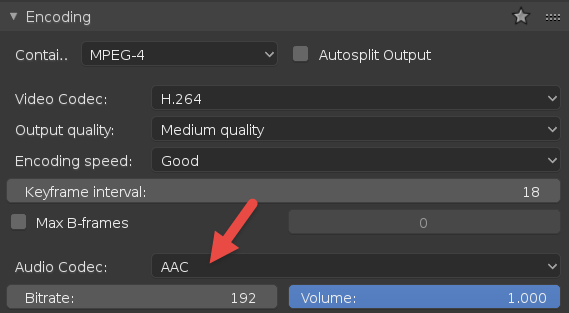
Whenever you have strips or content in the video sequencer, Blender will process that information as render output. You don't have to do anything different—simply having something in the video sequencer ...

