Rendering in Blender is incredibly easy—you can trigger this task by using the F12 key on your keyboard, or with the Render menu. In the render menu, you can choose Render Image.
That will start the rendering, and display the results of your scene, which should look something like the following:
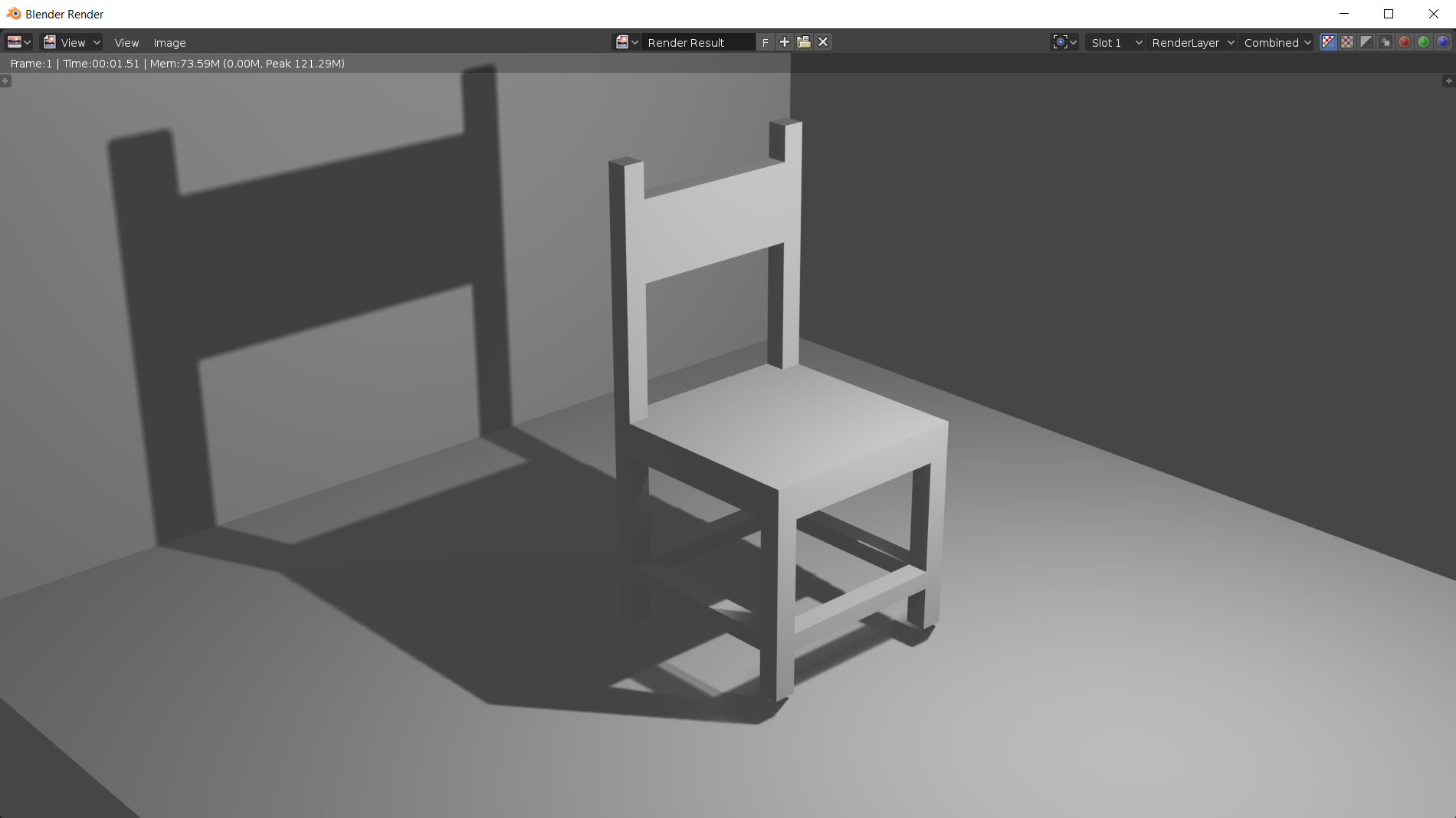
You can save the render in the Image menu by using the Save As… option.
How do you set the size of your render image? At the top of the render tab, you will see a field called Dimensions. There you can choose the width and height of your render images, as shown in the following screenshot:

