Our PBR texture has a total of four different maps we can use, and because of that, you will also need four Image Texture nodes. Add one to the material using either the Shift + A keys or the Add menu. Select the node with a right-click; you can duplicate the node three times. Note the following screenshot:
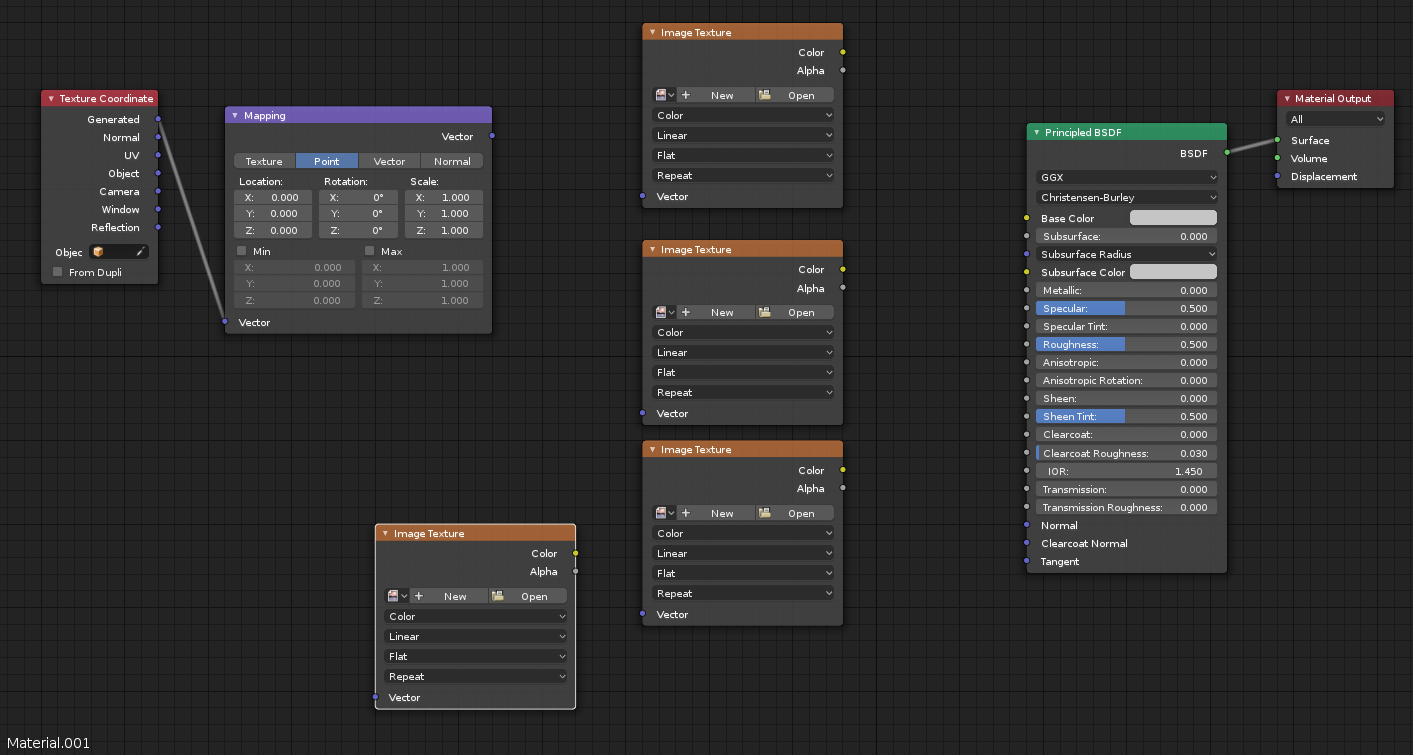
You can use almost all shortcut keys from the 3D View in the shader editor.
The next step is to open each one of the maps for the image texture nodes. If you want to follow an order you can do so as follows:
- Color
- Ambient occlusion
- Normal
- Roughness

