Lighting for Speedy Renders
Six additional controls for lamps exist. I like to refer to them as my “cheat buttons” because they're incredibly useful for achieving lighting effects that are difficult or impossible in the real world. The functions that these options control are really what makes lighting in 3D computer graphics so powerful. More often than not, if you use these controls effectively, they can speed up your render times without having a negative effect on the overall quality of your image. Figure 9-10 highlights these controls in the lamp Object Data Properties.
Figure 9-10: The cheat buttons in the Lamp panel.
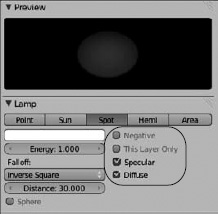
Here are descriptions of each cheat button in the Lamp panel:
- Negative: What this check box enables is, in my opinion, one of the coolest capabilities in CG lighting: inverting the light's output. You can basically shine darkness on your scene, an impossibility in meatspace that opens the door to all sorts of interesting uses. If part of your scene is too bright or you want to have deeper shadows, don't play with adjusting the Energy of your lights or increasing the Samples for your shadows. Just shine some darkness on the area with a negative light!
- This Layer Only: Enabling this control makes the light illuminate only the objects that are on the same layer as the light. In real-world lighting, technicians do a lot of work to hide or mask out some lights, so ...
Get Blender For Dummies®, 2nd Edition now with the O’Reilly learning platform.
O’Reilly members experience books, live events, courses curated by job role, and more from O’Reilly and nearly 200 top publishers.

