Chapter 8. Class Browser
In the previous chapter, you learned how to search for symbols in the Symbols smart group and the source code itself. Chapter 11 will show you high-level tools for designing and maintaining classes. The former only finds symbols by name, and the latter requires that you create special documents describing the classes you want to examine. The Class Browser sits right between these two extremes. It builds a structured picture of the project's classes that describes the methods, instance variables, and inheritance of each class.
The best part about the Class Browser is that it's free. You don't have to do anything special to your project beyond turning on indexing. Once the symbols index for your project is built, the Class Browser is ready to go.
Navigating the Class Browser
The Project
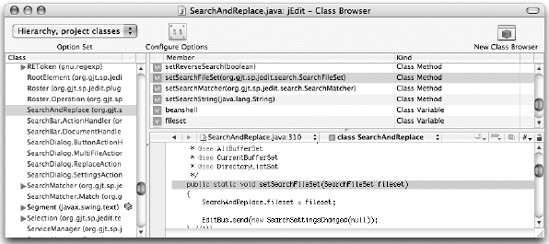
Figure 8-1. Figure 8-1
If a Class Browser window is already open, it is brought to the front. Normally, there is only one Class Browser window for each project. It is possible to open multiple Class Browser windows by clicking the New Class Browser button in the toolbar. This permits you to view different aspects of your classes simultaneously.
The toolbar contains the Option Set, Configure Options, and New Class Browser controls. The Option Set menu and Configure Options button work ...
Get Beginning Xcode® now with the O’Reilly learning platform.
O’Reilly members experience books, live events, courses curated by job role, and more from O’Reilly and nearly 200 top publishers.

