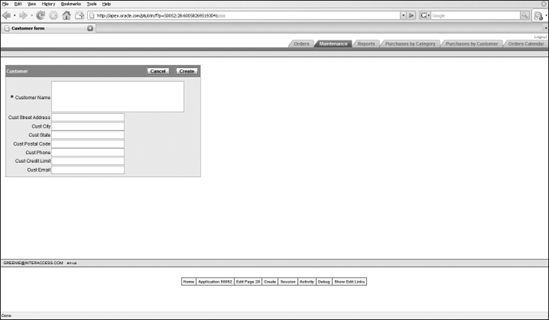7.1. Page Layouts
In a browser, the atomic unit of display is a page. Pages are sent from the APEX server to your users' browser. Every APEX page has a page layout, which you can customize to change the appearance of the page.
Up until this point in the book, you have been accepting the default page layout for forms and standard reports. It's time to look at how you can change the layout of a page to give your users a more pleasing and logical interface.
Try It Out: Drag- and-Drop Page LayoutsThe APEX development environment includes a simple drag-and-drop interface for item layouts.
You can readily see that the layout of this page could be improved.
In the Items section under the leftmost Page Rendering column, you will see three icons to the right of the Customers region. The first two allow you to move an item up or down in the item list, which will change the order of the items displayed on a page. The icon on the right looks kind of like a moving box, and this icon will lead you to the drag-and-drop interface.
|
Get Beginning Oracle® Application Express now with the O’Reilly learning platform.
O’Reilly members experience books, live events, courses curated by job role, and more from O’Reilly and nearly 200 top publishers.