9.5. Print Views
The last topic to cover with views is the use of print views, which enable developers to organize the data that users are modifying in a way that makes it easier to handle, and also print additional information if desired.
Print views can either be displayed or not on the View menu. Creating print views is as easy as creating any other view. After selecting the view to create the print view for, you will design the new view just as you would other views, by dragging and dropping objects on to the form. Then, to use the new print view, you will choose File![]() Print just as you would for other applications, but InfoPath will use the print view for the information printed.
Print just as you would for other applications, but InfoPath will use the print view for the information printed.
9.5.1.
9.5.1.1. Try It Out: Creating Print Views
Using the InfoPath form created during this chapter:
Click the Views task.
Click the Customer Information view in the Views task pane.
Click Create Print View for This View... link. The Create Print View dialog box will appear, displaying the suggested name in the New view field, as shown in Figure 9-23.
Figure 9.23. Figure 9-23
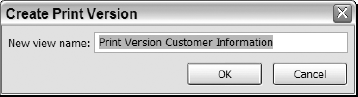
Click OK to accept the default name. A blank view will be displayed.
Click Data Source.
Design the print view as you desire, showing the data in the form you want. In Figure 9-24, you can see that the tblCustomers fields are displayed ...
Get Beginning InfoPath™ 2003 now with the O’Reilly learning platform.
O’Reilly members experience books, live events, courses curated by job role, and more from O’Reilly and nearly 200 top publishers.

